How to Setup Postman for Infosys Equinox
This document will walk you through the steps necessary to download, install, and configure Postman for Infosys Equinox.
Overview
In this tech-torial, you will complete the following:
Checkout the video below that gives a brief overview of the Postman user interface.
Download, Install, and Launch Postman
- Download and install the Postman app from https://www.getpostman.com/downloads/ or add the Postman plugin for Google Chrome.
- Launch Postman
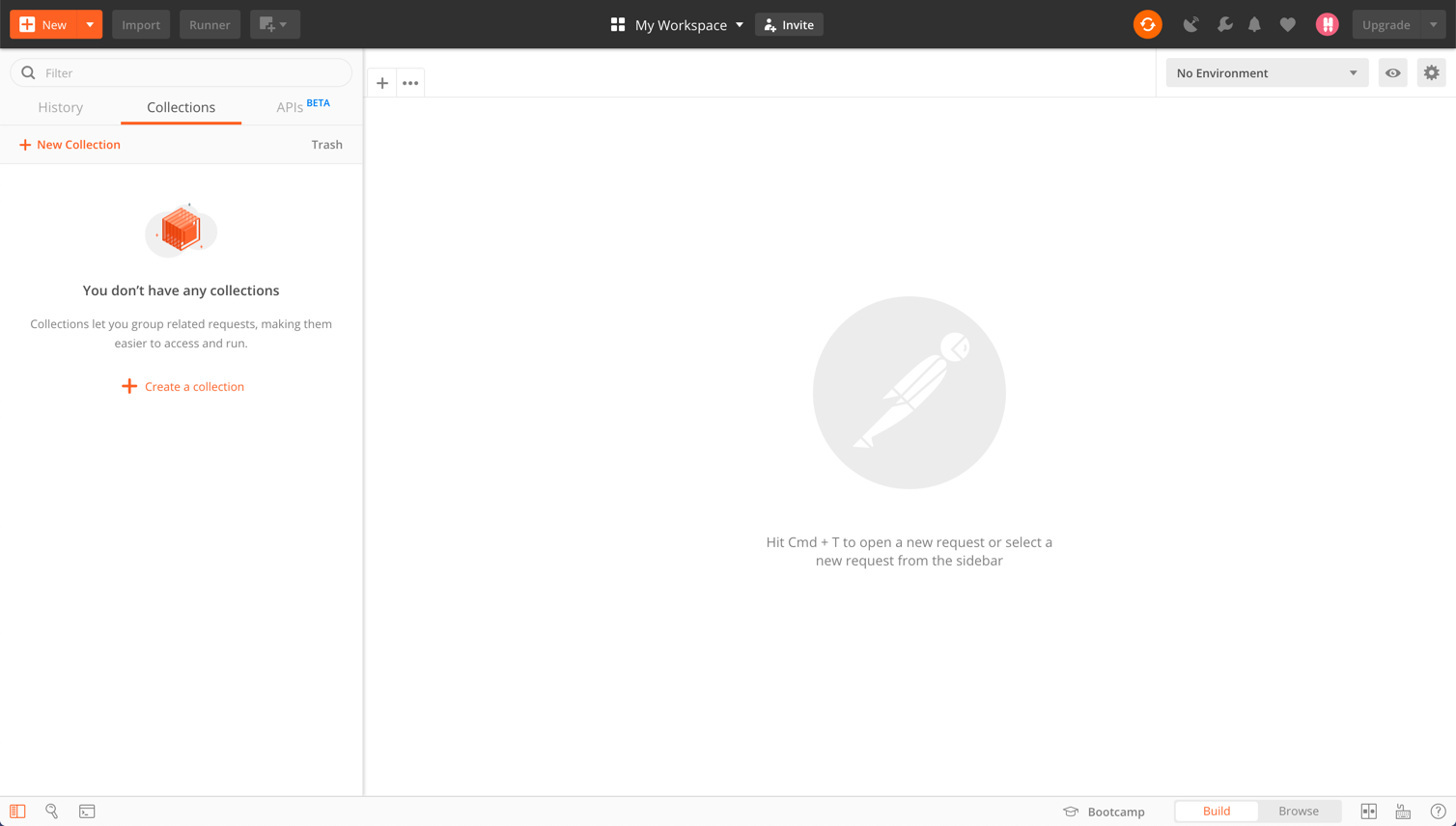
Configure Postman
Use the following sample resources for this test:
- Postman URL: https://www.getpostman.com/collections/3a9000dd305ee72bd2e7
- Postman Environment File: Click here to download.
Import the sample Postman URL
- Click the Import button in the header.


- Select the Import from URL option
- Paste the sample Postman URL into the modal and click the Import button

- The API and Orchestration collection will appear on the left side of the workspace.

Import the sample Postman Environment File
- Click the Import button in the header.

- Select the Import File option
- Choose the downloaded Environment JSON from your hard drive.

- Click the Environment dropdown at the top right.
- Select the newly imported Environment.

- Click the Eye icon to view or edit the environment variables.

Test the Postman Configuration
- Make sure your Sample Environment is selected.
- Drill down to Orchestration > Catalog > Guest Login in the Sample Collection.
- Click the Send button

- Your results should be similar to this:

- Make sure your Sample Environment is selected.
- Drill down to Orchestration > Catalog > PLP Call in the Sample Collection.
- Click the Send button.

- Your results should look similar to this:

You’re Ready to Go!
Revision History
2022-04-10 | JP – Fixed link and http issues.
2020-03-27 | JP – Minor edits.
2019-07-03 | PLK – Minor formatting edits.
2019-06-12 | PLK – Page added and content uploaded.