This section provides various examples of configuring promotion types using different scenarios, conditions, and actions. These examples help illustrate how to implement common promotional strategies using the Infosys Equinox Promotions Admin console.
Configuring Item Price Rules
This section explains how to configure promotion offers based on the offer rule Item Price Rules. You can,
- Configure a 100% Discount for a Normal Product
- Configure a 100% Discount for a Bundle Product
- 100% Discount for Combination of a Normal Product
- 100% Discount for Combination of a Bundle Product
Configuring a 100% Discount for a Normal Product
Scenario: If the customer orders one quantity of any of the configured items (normal products), the customer receives a $100 discount.
To configure a 100% discount for a normal product,
- Create a promotion within the promotion group, as below,
- Offer On: Item Price Rules
- Offer type: % Offer

- In the CONDITIONS tab, specify the SKU ID to which you need to provide the discount.

- Click the ACTIONS tab and configure the Action Type, Purchase Type, Purchase Quantity, and % Offers.

- Click Save. Once the promotion is submitted and approved. The promotion appears on the storefront.
Configuring a 100% Discount for a Bundle Product
Scenario: The customer receives a $100 discount when the customer orders 1 quantity of the configured bundle item.
To configure a 100% discount for a bundle product,
- Create a promotion within the promotion group, with the properties given below,
- Offer On: Item Price Rules
- Offer type: % amount or % Offer

- In the CONDITIONS tab, specify the bundle ID to which you need to provide the discount.

Note: While configuring the condition, ensure that you select the Bundle Id option.
- Click the ACTIONS tab and configure the Action Type and % Amount or % offers.
 This configuration indicates that, when the bundle item (FixedK1001) is ordered, the customer will get a 100% discount.
This configuration indicates that, when the bundle item (FixedK1001) is ordered, the customer will get a 100% discount. 

- Click Save. Once the promotion is approved. The promotion appears on the storefront.
100% Discount for Combination of a Normal Product
Scenario: When a combination of more than one product (normal products) is configured for a 100% discount, the system identifies the product that has the lowest price value and displays the promotion for that product.
To configure a 100% discount for a combination of normal products,
- Create a promotion within the promotion group, as below,
- Offer On: Item Price Rules
- Offer type: % Offer

- In the CONDITIONS tab, specify the SKU IDs to which you need to provide the discount.

- Click the ACTIONS tab and configure the Action Type, Purchase Type, Purchase Quantity, and % Offer.

- Click Save. Once the promotion is submitted and approved. The promotion appears on the storefront.
100% Discount for Combination of a Bundle Product
Scenario: When a combination of more than one product (bundle products) is configured for a 100% discount, the system identifies the product that has the lowest price value and displays the promotion for that product.
To configure a 100% discount for a combination of a bundle product,
- Create a promotion within the promotion group, as below,
- Offer On: Item Price Rules
- Offer type: % Offer

- In the CONDITIONS tab, specify the bundle IDs to which you need to provide the discount.


Note: Ensure that you select the condition ID from the bundle option.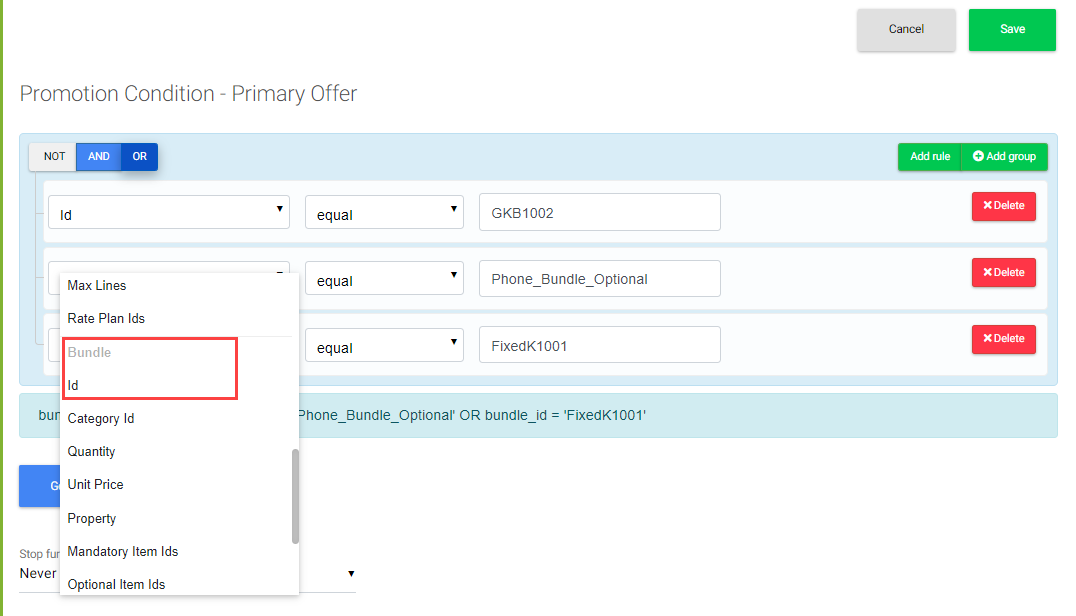
- Click the ACTIONS tab and configure the Action Type, Purchase Type, Purchase Quantity, and % Offers.

Note: Ensure that you select the Action Type as “Bundle Product Offer” - Click Save. Once the promotion is submitted and approved. The promotion appears on the storefront.
Configuring BOGO Rules
This section explains how to configure promotion offers based on the offer rule BOGO Rules.
You can,
- Configure a Gift for a Bundle Product based on a Product Id
- Configure a Gift for a Bundle Product based on a Category Id
To provide Buy One Get One 10% offer for an item:
- In the Offer On field, select BOGO Rules.

- In the Offer Type field, select %offer.
- Click the ACTIONS tab and specify the Action Name and Action Type.

- In the Condition field, define the conditions, Buy Item Quantity, and Get Item Quantity as 1.
- Click Save. Once the promotion is submitted and approved. The promotion appears on the storefront.
Configuring a Gift for a Bundle Product Based on a Product Id
Scenario: Configure a gift for a bundle product based on a product Id
To configure a gift for a bundle product based on a product ID,
- Create a promotion within the promotion group, with the below properties,
- Offer On: BOGO Rules
- Offer type: % Offer

- Click the ACTIONS tab.
- In the Action Type field, select Bundle GWP to configure the promotion for a bundle product.
- In the Buy Item Condition section, click Add Rule and configure the Bundle ID details that need to be purchased. For example, 6102 1465/9996.

Note: Ensure that you select the Id from the Bundle option.
- In the Buy Item Quantity field, enter the number of gift quantities.
- In the Gift Product Id field, enter the product ID.
- In the Gift SKU Id field, enter the SKU ID.

Note: Ensure that the entered SKU ID is associated with the given product ID.- This configuration indicates that when the customer purchases the bundle product “61021465/9972”, the item “6102 1465/9996” is offered as a gift.
- Click Save. Once the promotion is submitted and approved. The promotion appears on the storefront.
Configuring a Gift for a Bundle Product Based on a Category ID
You can configure a gift for a bundle product based on a category ID. Here, the configured gift appears on the storefront only when the user accesses the product via the configured category. For example, Let us consider two categories that have the same bundle of products.
- Category 1: Fashion
- Products in category 1 are Jean’s bundle, T-Shrit short-sleeve, and T-Shrit long-sleeve.
- Category 2: Work Wear
- Products in category 2 are jeans bundles, stripped T-shirts, and polishing bars.
Now, when you configure the category “Fashion” and the product “Jean’s bundle” using the condition “AND” as shown in the below scenario. The promotion offer appears on the storefront for the product “Jean’s bundle” ONLY when you access the product from the category “Fashion”.
Note: The promotion offer does not appear on the storefront when you access the same product via other categories for example “Work Wear”.
Scenario: Configure a gift for a bundle product from a particular category.
To configure a gift for a bundle product from a particular category,
- Create a promotion within the promotion group, with the below properties,
- Offer On: BOGO Rules
- Offer type: Fixed Offer
- Click the Action button.
- In the Action Type field, select Bundle GWP to configure the promotion for a bundle product.

- In the Buy Item Condition section, click Add Rule.
- In the operand field, under the Bundle section, select Category Id to configure the promotion based on a category.

- Click the condition “AND” and then click on Add rule and configure the bundle product ID to which you need to configure the promotion offer.

Note: It is mandatory to specify the product ID using the AND condition; only then the promotions offer appear on the storefront.
Configuring a Promotion for the Target Group Users
A unique SAP ID is generated in the “reference attribute” during a new user’s sign-up. Infosys Equinox or a third party collects that SAP ID during sign-up. Based on events, such as holiday gifts, etc., a list is created under the “list” section with a collection of the user’s SAP ID and imported to the promotions admin. These user lists are the target group users; you can configure promotions for users associated with the lists. You can,
- Configure a Promotion for the Target Group Users
- Configure a Promotion for the Target Group Users using the Promo Code
You can also create the required user list for the target group using the Promotion List. See Managing Promotion Lists.
Configuring a Promotion for the Target Group Users
This section explains how to configure promotions for target group users. Scenario: Only the users associated with the list item receive a gift when any of them places an order.
Prerequisite:
Before you begin, ensure that you,
- have the User List with the signed-in users in the List.
- create new list items (list of users and/or values) in the List tab if required.
To configure a promotion for target group users,
- Create a promotion within the promotion group, as below,
- Offer On: Cart Price Rules
- Offer type: % Offer

- Click the ACTIONS tab to specify the Action Type, % Offer, and Action Condition.

Note: In the Actions page, ensure that the mentioned SKU ID is associated with the specified product ID. - In the Action Condition section, click Add Rule and add the name of the list.
 This configuration indicates that the given product appears as a promotion only for the users who are part of the list. See Creating the User List.
This configuration indicates that the given product appears as a promotion only for the users who are part of the list. See Creating the User List. - Click Save. Once the promotion is submitted and approved. The promotion offer appears on the storefront.
Configuring a Promotion for the Target Group Users using the Promo Code
Scenario: Only the users associated with the list item receive a gift when any of them place an order and only if they enter the promo code.
Prerequisite:
Before you begin, ensure that you,
- have the User List with the signed-in users in the List.
- create the required List Item (list of users and/or values) in the List tab.
To configure a promotion for Target Group users using the promo code,
- Perform Step 1 to Step 4 mentioned in the section Configuring a promotion for the target group users.
- Click the PROMO CODES tab and specify the promo code as mentioned below.

Note: This configuration indicates that when the list of users associated with the list item (Preferred Customer /Member) places an order, the storefront displays the gift (01550095), and the promo code offers “AF12340”. - Click Save.
- Once the promotion is submitted and approved. The promotion offers appear on the storefront.
Note: In order to customize the promotion, offer for users using the promocodes type, refer to Generating Promo Codes for the Promotion section in the Promotions Admin User Guide.
Configuring Cart Price Rules
This section explains how to configure an offer on Cart Price Rules. You can,
Configuring a Promotion for the Cart Price Rules or Trade In Offers
Scenario: The customer receives a 10% discount whenever the total amount in the cart is greater than or equal to $200. To configure Cart GWP promotion,
- Create a promotion within the promotion group, as below,
- Offer On: Cart Price Rules
- Offer type: Amount offer

- In the CONDITIONS tab, configure the condition as mentioned in the screen below:

- Click the ACTIONS tab and specify the Action Type and % Offer fields.

- You can specify the Offer on other values, % Offer on PV, and % Offer on CV fields. This is optional.
Note:- These fields appear if you define the PV and CV options in the collection and the store properties. See, Defining PV, CV, and SB.
- This configuration indicates that whenever the total price in the cart is greater than or equal to 1800, the customer receives a 10% discount. You can configure the 10% PV offer and 10% CV offers.
- Click Save. Once the promotion is submitted and approved. The promotion offer appears on the storefront.
Configuring a Promotion for the Cart GWP
This section explains how to configure Cart GWP. Scenario: The customer receives the defined product as a gift whenever the cart’s total amount is $1500. Pre-requisites: Ensure that you create a Promotion group before configuring the promotion. See Creating a Promotion Group. To configure Cart GWP promotion,
- Create a promotion within the promotion group, as below,
- Offer On: Cart Price Rules
- Offer type: % Offer
- In the CONDITION tab, configure the condition.

Note: If you do not specify the condition, then the gift appears for all price values on the cart items. - Click the Action tab and specify the Action Type, GiftProdutID, GiftSKUID, and GiftQuantity fields.
Note: Ensure to select the CartGWP option in the Action Type field. - Under the Action Condition section, click Add rule and specify to configure the GWP for the preferred cart item.

- In the Cart option, select the required option.
- Click Save. Once the promotion is submitted and approved. The promotion offer appears on the storefront.
Configuring Item Shipping Rules
Cart Shipping Rules allow you to set up a cart shipping offer. This section explains how to configure promotion offers based on the offer rule “Item Shipping Rules”. To configure the item shipping rule for an item,
- Create a promotion within the promotion group, as below,
- Offer On: Item Shipping Rules
- Offer type: % Offer

- In the CONDITION tab, click the Add rule button and specify the necessary condition.

- Click the ACTIONS tab and add actions as shown below.
 This configuration indicates the 100 percent shipping offer.
This configuration indicates the 100 percent shipping offer. - Click Save. Once the promotion is submitted and approved. The promotion offers appear on the storefront.
Configuring Cart Shipping Rules
This section explains how to configure promotion offers based on the offer rule “Cart Shipping Rules”. To configure the cart shipping rules for an item,
- Create a promotion within the promotion group, as below,
- Offer On: Cart Shipping Rules
- Offer type: % Offer

- In the CONDITION section, click the Add rule button and specify the condition.

- Click the ACTIONS tab and add actions as shown below.

- In the Action Conditions section, click the Add rule button and configure the condition as shown below.

Note: This configuration indicates that the customer receives a 100% offer on the overall cart price if the amount is greater than or equal to $99 and the shipping method adheres to the given condition. - Click Save. Once the promotion is submitted and approved. The promotion offer appears on the storefront.
Configuration a Promotion with PV and CV Discounts
The Point Volume (PV), Commission Volume (CV), and Sharing Bonus (SB) are the additional components/values assigned to the products. You can apply discounts to the additional values (PV, CV, and/or SB) that are assigned to the products at the item level and cart level.
- Defining PV, CV, and SB
- Configuring Item Level PV and CV Discounts for a Normal Product
- Configuring Item Level PV and CV Discounts for a Bundle Product
Defining PV, CV, and SB
The values of the transaction price, PV, and CV are applicable for both normal products and special products such as bundles, fixed bundles, and SKU kits for the default SKU. In addition to the transaction price, you can configure promotion offers for additional components like PV, CV, and SB using the item price and cart price rules in the Actions tab. The discounts are applied to the product or bundle at the item level and cart level. The promotion admin and/or editor can enable the PV, CV, and SB discounts for the promotion. Before configuring a promotion, it is mandatory to update the below collection property and the store-level properties. To define PV, CV, and SB,
- Navigate to the Advanced tab of the store and add the default property Property Key: allowedPromotionPriceFacets and its Property Value: PV, CV, and SB. See Edit a Store.
Note:- When required update the “excludePriceFacets” property to exclude the PriceFacets, which excludes the mentioned value (additional component) from the discount functionality and does not display in the Storefront.
- For detailed information, see the Adding Store Specific Properties section, in the Configuring Store Properties section.
- Update the Collection Property “ruleengine.settings” under the Item Price Rule and Cart Price Rule, as well as the actions for % offer, Fixed Offer, and Amount offer. See Collection Properties.
- As part of displaying the discounted PV, CV, and/or SB for a product on the storefront, you need to configure PV, CV, and SB as custom price types in the Pricing service. See Adding a Custome Price Type.
Configuring Item Level PV and CV Discounts for a Normal Product
Scenario: This configuration indicates that when the customer orders the item 01001790 or 01550095, the customer receives a 100% discount, a 10% PV offer, and a 20% CV offer.
Pre-requisites
It is mandatory to define the PV and CV options in the collection properties and the store properties. See Defining PV, CV, and SB.
You can define PV and CV discounts on the values of the transaction price. Ensure that the store property “allowedPromotionsPriceFacets” is configured in the Foundation admin Console.
To configure item-level PV and CV discounts for a normal product,
- Create a promotion within the promotion group with the configurations given below,
- Offer On: Item Price Rules
- Offer type: % Offer

- Click the CONDITIONS tab and configure the condition as shown below.

- Click the ACTIONS tab and configure the fields Action Type, Purchase Type, Purchase Quantity, % Offer, Offer on Other Values, % Offer on PV, and % Offer on CV.
 This configuration indicates that when the customer orders items 01001790 or 01550095, the customer receives 20% discount, a 10% PV offer, and a 20% CV offer.
This configuration indicates that when the customer orders items 01001790 or 01550095, the customer receives 20% discount, a 10% PV offer, and a 20% CV offer. - Click Save. Once the promotion is submitted and approved. The promotion offer appears on the storefront.
Note: The storefront displays business-defined PV and CV values for the products. The PV and CV discounts appear only for those products that are configured with PV and/or CV offers.
Configuring Item Level PV and CV Discounts for a Bundle Product
Pre-requisites:
Ensure the values PV and CV are added in the collection properties and the store properties to configure discounts for PV and/or CV values. See Defining PV, CV, and SB.
To configure a promotion for a bundle product,
- Create a promotion within a promotion group with the configurations given below,
- Offer On: Item Price Rules
- Offer Type: % Offer

- Click the CONDITIONS tab and configure the condition as shown below.

- Click the Action tab and specify the fields, Action Type, % Amount, Offer on other Values, % Offer on PV, and % Offer on the CV fields.

Note: Select the Bundle Product Offer in the Action Type field. Scenario: This configuration indicates that whenever the bundle item “FixedK1001” is ordered, the customer receives a 100% discount, 10% PV offer, and 30% CV offer. - Click Save. Once the promotion is approved. The promotion appears on the storefront.
Example 1: If the transaction price of an item is $100, PV is 30, and CV is 20, then the customer can configure a 10% discount for all of them (transaction price, PV, CV, etc.) or a 50% discount for the transaction price, 20% for PV, and 10% for CV. In this scenario, the value of the transaction price becomes $50, the PV value is 24, and the CV value is 18.
Example 2: In the case of multiple discounts for bundles, each discount is applied based on priority.
- Discount 1: A 10% discount applied to the transaction price of $150 results in a $15 discount value, which results in the final discounted value of $135.
- Discount 2: A 5% discount applied to the transaction price of $135 results in a $6.75 discount value, which results in the final discounted value of $128.25.
Note: In this scenario, the promotion admin first calculates the discount of 10% and then applies the 5% offer to the discounted value.
Discount 1 (with priority 24): Since it is a bundle product, a 10% discount is applied first to the transaction price, PV, and CV values.
Discount 2 (with priority 25): The discounted value receives 5% off that is applied second on the transaction price, PV, and CV values because of a coupon code.
Configuring Frequency-Based Promotions
This section explains how to configure frequency-based promotions. You can configure the following,
- A promotion for monthly frequency
- promotions frequency with properties
- Channel Type
- Order Type
- Loyalty customer tier-based promotion
- Loyalty Opt-in status
Configuring a Promotion for Monthly Frequency
This section explains how to configure a promotion for a monthly frequency. To configure a promotion for monthly frequency,
- Create a promotion within the promotion group and define the fields as shown below.

Note: Select “Monthly” in the frequency field and define the values. - Click the CONDITIONS tab and configure the conditions, as shown on the screen:

- Under the Action section, click Add rule to specify the action and the condition as shown on the screen.
 This configuration means the customer avails 10% offer for the first order in a month when the cart level item price is greater or equal to 100.
This configuration means the customer avails 10% offer for the first order in a month when the cart level item price is greater or equal to 100. - Click Save. Once the promotion is submitted and approved. The promotion offer appears on the storefront.
Configuring the Frequency-Based Promotions with Properties
This section explains how to configure a promotion with the following properties:
Channel Type
You can configure promotions for the channel types:
- Web
- Phone
- WIC (Walk In Centre)
To configure frequency promotions based on the channel type,
- Create a promotion within the promotion group and define the fields as mentioned below.

- Click the CONDITIONS tab and configure the conditions as shown below.

- Click the ACTIONS tab and define the actions as shown below.
 This configuration indicates that when a web user or a CSR user orders the products “01003901” or “01010621”, the user receives the product “01001790” as a gift for the first purchase in a month.
This configuration indicates that when a web user or a CSR user orders the products “01003901” or “01010621”, the user receives the product “01001790” as a gift for the first purchase in a month. - Click Save. Once the promotion is submitted and approved. The promotion offer appears on the storefront.
Loyalty Customer Tier-Based Promotion
Scenario: On a monthly basis, a gift must be given to the loyalty T2 or T3 customers whose cart’s total price is greater than or equal to $1000. So that customers obtain the advantage of the offer on their first purchase at the specified monthly frequency.
Prerequisite:
Before you begin, ensure that the opt-in functionality options are configured in the store properties “tierConfigMap” and the collection property “customActionTypesConfig” of the Loyalty service.
To configure frequency promotions with tire-based properties for Loyalty customers,
- Create a promotion within the promotion group and define the fields as shown below:

Note: Ensure that you select “Monthly” in the frequency field and define the required value. - Click the CONDITIONS tab and configure the conditions as shown below:

- Click the ACTIONS tab and define the actions as shown below:
 This configuration indicates that whenever the cart’s total price is greater than or equal to 150, the item “01001647” is offered as a gift to T2 or T3 customers once a month on their first purchase.
This configuration indicates that whenever the cart’s total price is greater than or equal to 150, the item “01001647” is offered as a gift to T2 or T3 customers once a month on their first purchase. - Under the Action section, click Add rule and configure the condition for the action as shown below:

Note: This configuration indicates that whenever the cart’s total price is greater than or equal to 150, the item “01001647” is offered as a gift ONLY to the Tier 2 or Tier 3 loyalty customers once a month on their first purchase. - Click Save. Once the promotion is submitted and approved. The promotion offer appears on the storefront.
Loyalty Opt-in status
Scenario: A gift must be given only to loyalty users based on a monthly frequency. So that Loyalty users get a gift on their first purchase once every month. Prerequisite: Before you begin, ensure that the opt-in is in the store properties “allowedRewardTypesForOptIn” and the collection property “customActionTypesConfig” of the Loyalty service. To configure frequency for the opt-in loyalty customers,
- Create a promotion within the promotion group and define the fields.
- Offer type: Cart Price Rules
- Offer type: Fixed offer or % offer
- Frequency: Monthly
- Frequency value: “1” the customer can avail of the offer once a month. “2” the customer can avail of the offer once in two months.
- Promotion Identifier: Loyalty01
Note: Ensure to select “Monthly” in the frequency field and define the required value. - Click the CONDITIONS tab, click the Add Rule button, and define the rule.
- Click the ACTIONS tab and define the actions as mentioned below:

Note: Ensure that the specified SKU ID is associated with the specified Product ID. - Under the Action Condition section, click Add rule and specify the condition (property value).
Note:- If you do not specify the condition, then the gift appears for all cart items checkout. For different condition-based scenarios, see Loyalty opt-in conditions.
- Ensure that you select the Property option within the Cart since the offer is for the Cart Price.
- Click Save. Once the promotion is submitted and approved. The promotion offer appears on the storefront.
Loyalty Opt-In Conditions:
You can configure the following conditions for the loyalty opt-in customers:
- Condition 1: Opting for loyalty:
- If the user opted loyalty for a month and places his order, then the user gets the gift in his first order.
- The gift is not applicable if the same user places his second order in the same month.
- Condition 2: Opting for loyalty in the middle of a month:
- If the user opts for loyalty in the middle of a month, the user receives a gift on the first order. The same offer is not applicable when the user places a second order in the same month.
- When the user places the order for the next month, the gift is applicable for the first order of that month.
- Condition 3: Loyalty opt-in/opt-out in the same month:
- The user opt-ins for loyalty, receives a gift on the first order, and opts out in the same month.
- Again, if the user opts in and places the first order, then the gift is not applicable, because the gift is already provided.
Configuring a Promotion Based on Property Support
The purpose of this functionality is to apply for property support in promotions. You can configure Cart property, User property, and Order property for Storefront users, CSR users, and various other users.
Channel Type
- Web
- Phone
- WIC (Walk In Centre)
Scenario: A gift is provided to the WIC customer. To configure a promotion based on the channel type (WIC),
- Create a promotion within the promotion group and define the fields.
- Offer type: BOGO Rules
- Offer type: Fixed offer or % Offer

- Click the CONDITIONS tab and configure the condition.

- Click the ACTIONS tab and define the actions.
 This configuration indicates that a gift “0100790” is given to the WIC customer.
This configuration indicates that a gift “0100790” is given to the WIC customer. - Click Save. Once the promotion is submitted and approved. The promotion offer appears on the storefront.
Subscription Order Type
Scenario: A gift is offered to a customer when the cart’s total price value is greater than or equal to $200 and it is a subscription order. To configure frequency promotions based on the order type,
- Create a promotion within the promotion group and define the fields.
- Offer type: Cart Price Rules
- Offer type: Fixed offer or % Offer

- Click the CONDITIONS tab and click the Add Rule button to define the rule.

- Click the ACTIONS tab and configure the actions.

- Under the Action Condition section, click Add rule and specify the condition (property value).

Note: While configuring conditions for the actions, ensure that you select the property from the cart option for the cart-level offer. This configuration indicates that when the total price in the cart is greater than or equal to $200, and there is a subscription order, the user receives the product 01001791 as a gift.
This configuration indicates that when the total price in the cart is greater than or equal to $200, and there is a subscription order, the user receives the product 01001791 as a gift. - If the order type is defined as “standard”, then the user receives the gift for all the orders, irrespective of subscription orders.
- Click Save. Once the promotion is submitted and approved. The promotion offer appears on the storefront.
Standard Order Type
Scenario: A 20% offer is provided when the customer’s cart’s total prize value is greater than or equal to $200 and it is only a standard order. To configure frequency promotions based on the order type,
- Create a promotion within the promotion group and define the fields.
- Offer type: Cart Price Rules
- Offer type: % offer

- Click the Conditions tab, and click the Add rule button to define the rule.

- Click the ACTIONS tab and configure the actions.

- Under the Action Condition section, click Add rule and specify the condition (property value).

Note: While configuring conditions for the actions, ensure that you select the property from the cart option for the cart-level offer. - If the order type is a standard order, the user receives a 20% offer that excludes subscription orders and other property orders.
- Click Save. Once the promotion is submitted and approved. The promotion offer appears on the storefront.
Configuring a Promotion Based on the Attribute Values
The product attributes are configured with the discount values in the Catalog Service. You can configure a promotion offer for those product attribute IDs so that the discount value is applied to the exact price and the offer displays on the storefront. This section explains how to configure a promotion based on the attribute values, you can,
- Configuring a Promotion Based on Attribute Values for a Normal Product
- Configuring a Promotion Based on Attribute Values for a Bundle Product
Prerequisite: Before you begin,
- It is mandatory to create the property key “productPropertiesForPromotion” with the property values “grpdis,pvdis,cvdis,sbdis,whlpricedis,rtlpricedis” at the store-level in the Foundation Admin Console.

- It is mandatory to update the collection property “ruleengine.settings” with the values “PV, CV, GRP, SB, Retail, and Wholesale”, ONLY then the values are enabled in promotion for configuration. See Collection Properties.
- Navigate to the Catalog, and then the Attributes tab to check that the required attributes are defined as the default attributes in the Catalog microservice. For example, pvdis, cvdis, rtlpricedis, whspricedis are the attributes in the Catalog. See Creating Attributes and Import Attributes.

Configuring a Promotion Based on Attribute Values for a Normal Product
To configure promotions based on the attribute values for a normal product,
- Create a promotion within the promotion group, and define the fields as shown below.

- Click the ACTIONS tab and define the actions as shown below.

- In the % Offer field, specify the offer as mentioned in the given format ${attribute ID}.
- If required, configure the PV, CV, SB, GPR, retail, and/or wholesale values as shown in the below screen.

Note:- Ensure that you specify the correct attribute ID. The attribute ID should be the same as in the Catalog Attributes. See Managing Attributes.
- For example, if the attribute ID in the catalog service is “whlpricedisc” then the offer should be as ${whlpricedisc} represented with the same attributes ID in the given format. If the attribute ID is “pvoffer” then the formula should be ${pvoffer}.

- Navigate to the Catalog, and then the Products page to check these attributes are associated with the products. see Adding Attributes to a Product.
- Click Save. Once the promotion is submitted and approved. The promotion offer appears on the storefront.
Configuring a Promotion Based on Attribute Values for a Bundle Product
To configure a promotion based on the attribute values for a bundle product,
- Create a promotion within the promotion group, and define the fields as shown in the below screen.

- Click the CONDITIONS tab and configure the condition for a bundle product.

Note: Ensure that you select the ID within the Bundle option. - Click the ACTIONS tab and define the actions as shown below.

- In the % Offer field specify the offer as mentioned in the given format ${attribute ID}.
- If required, configure the PV, CV, SB, GPR, retail, and/or wholesale values as shown below.

Note:- Ensure that you specify the correct attribute ID. The attribute ID should be the same as in the Catalog Attributes.
- For example, if the attribute ID in the catalog service is “whlpricedisc” then the offer should be as ${whlpricedisc} represented with the same attributes ID in the given format. If the attribute ID is “pvoffer” then the formula should be ${pvoffer}.

- Click Save.
- Navigate to the Catalog > Products page to ensure these attributes are associated with the products. see Adding Attributes to a Product. Once the promotion is submitted and approved. The promotion offers appear on the storefront.
Configuring Fulfillment Type Promotions
Overview
The Infosys Equinox Promotion Admin Console enables administrators to create and manage promotions tailored to different fulfillment types. These fulfillment-specific promotions help deliver targeted offers based on how customers choose to receive their orders.
Supported Fulfillment Types
Promotions can be configured for the following fulfillment methods:
- Ship to Store
- Ship to Home
Fulfillment type promotion can be set up to apply on any of the following:
- Item Price Rules or
- Item Shipping Rules
- Cart Price Rules
- BOGO
These rules support all the offer types such as % offer, Fixed Offer, or Amount Offer allowing flexible discount configurations.
Configuring Fulfillment Type Conditions
Within the promotion conditions, the Fulfillment Type field includes an admin lookup capability, offering the following selectable values:
- Ship to Home: The product is delivered directly to the customer’s residential or business address.
- Ship to Store: The product is shipped to a nearby physical store for the customer to pick up.
- Store Pickup: Customers buy products online and then pick them up at a physical retail store.
These options are dynamically configurable through the shippingOptions property in the Shipping Collection settings.
<screenshot>
Configure the property as shown below:
<screenshot>
Creating a Promotion for “Ship to Store” Fulfillment Type
Scenario
The business wants to offer a 5% discount on items selected with the Ship to Store fulfillment option.
How to Configure Ship to Store Fulfillment Type Promotions
- Create a Promotion Group:
Begin by creating a new promotion group to organize related promotions.- Navigate to the Promotion Admin Console.
- Click Create Promotion Group.
- Enter a relevant name and description for the group.
- Save the group to proceed.
- Create a New Promotion:
- Within the created promotion group, click Create Promotion.
- Enter a relevant name and description for the promotion.
- Configure the other fields as required.
- Choose Item Price Rules as the rule type.
- Set the Offer Type to % Offer.
- Provide a customer-facing message, such as “5% off on items opted for Ship to Store“.
- Configure Promotion Conditions:
- Under the Conditions tab, add two rules.
- In the first rule, select Category ID in the operand, select contains in the operator and provide the category value for which the promotion is applicable. For example, fashionmen as categoryID.
- In the second rule, select Fulfillment Type under the SKU object, select contains in the operator, and set the value as SHIPTOSTORE.
After configured and saved, the condition is generated as shown below:
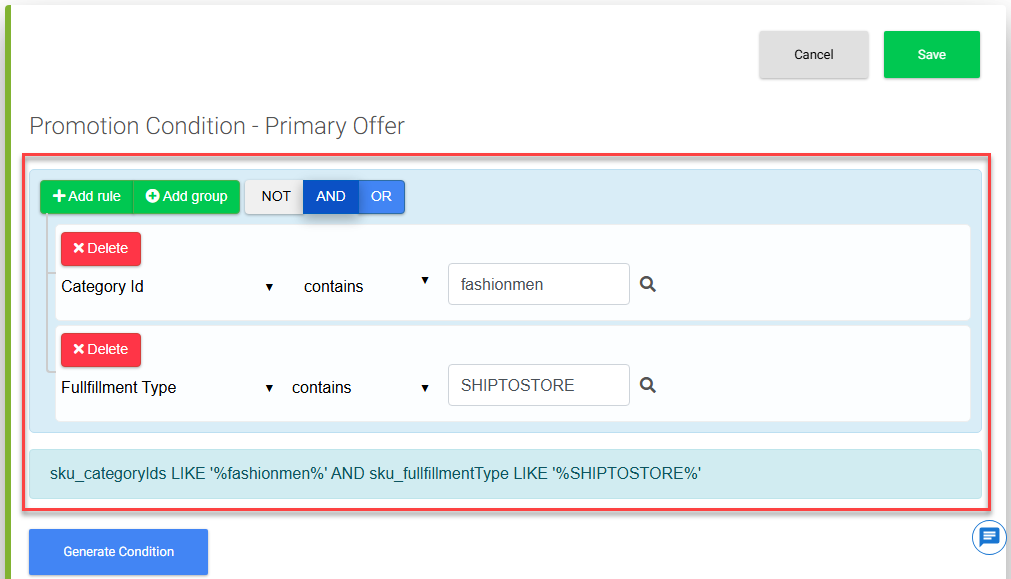
- To lookup and select the required fulfillment type, click the Search icon available at the end of the rule and select the required fulfillment type, such as Ship To Home, Ship To Store, or Store Pickup. In this case, it is Ship To Store.
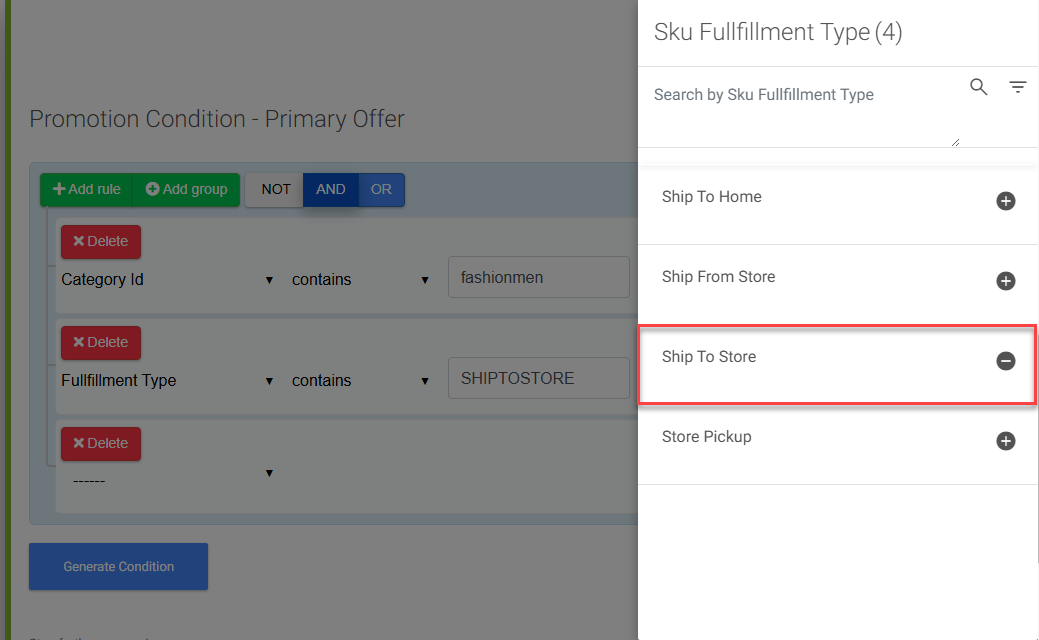
- Set Promotion Actions:
- Go to the Actions tab.
- Choose Product Price Offer as the action type.
- Set Minimum Purchase Quantity to 1 to ensure the promotion applies with at least one item.
- Enter 5 in the % Offer field to define the offer value.
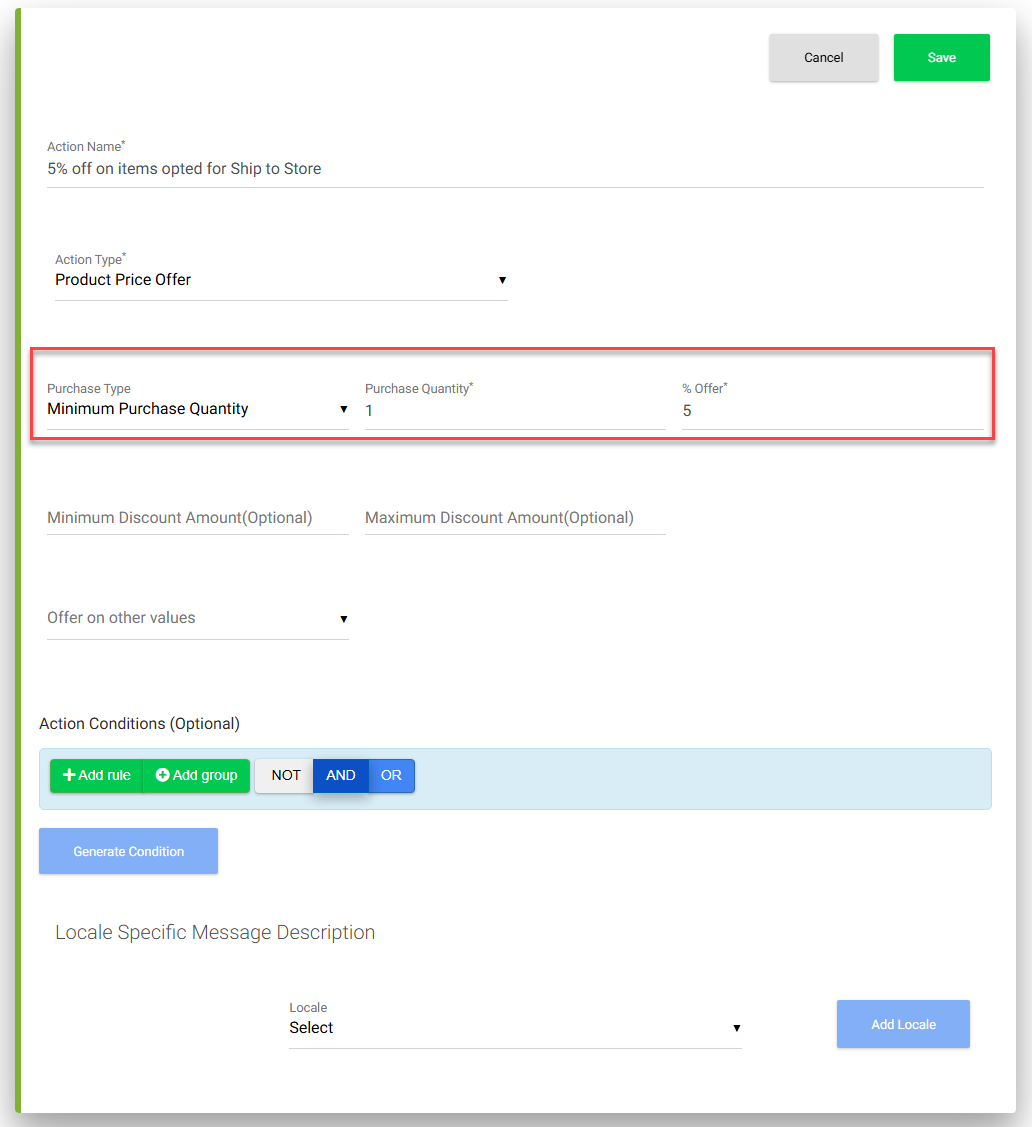
- Save the Promotion:
- Review all configurations and click Save to activate the promotion.
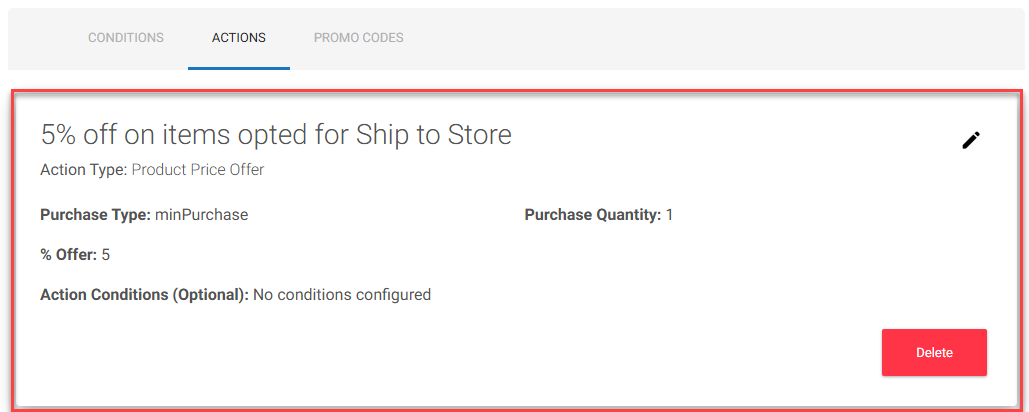
- Review all configurations and click Save to activate the promotion.
Verifying the Promotion on the Storefront
- Open the storefront as a customer.
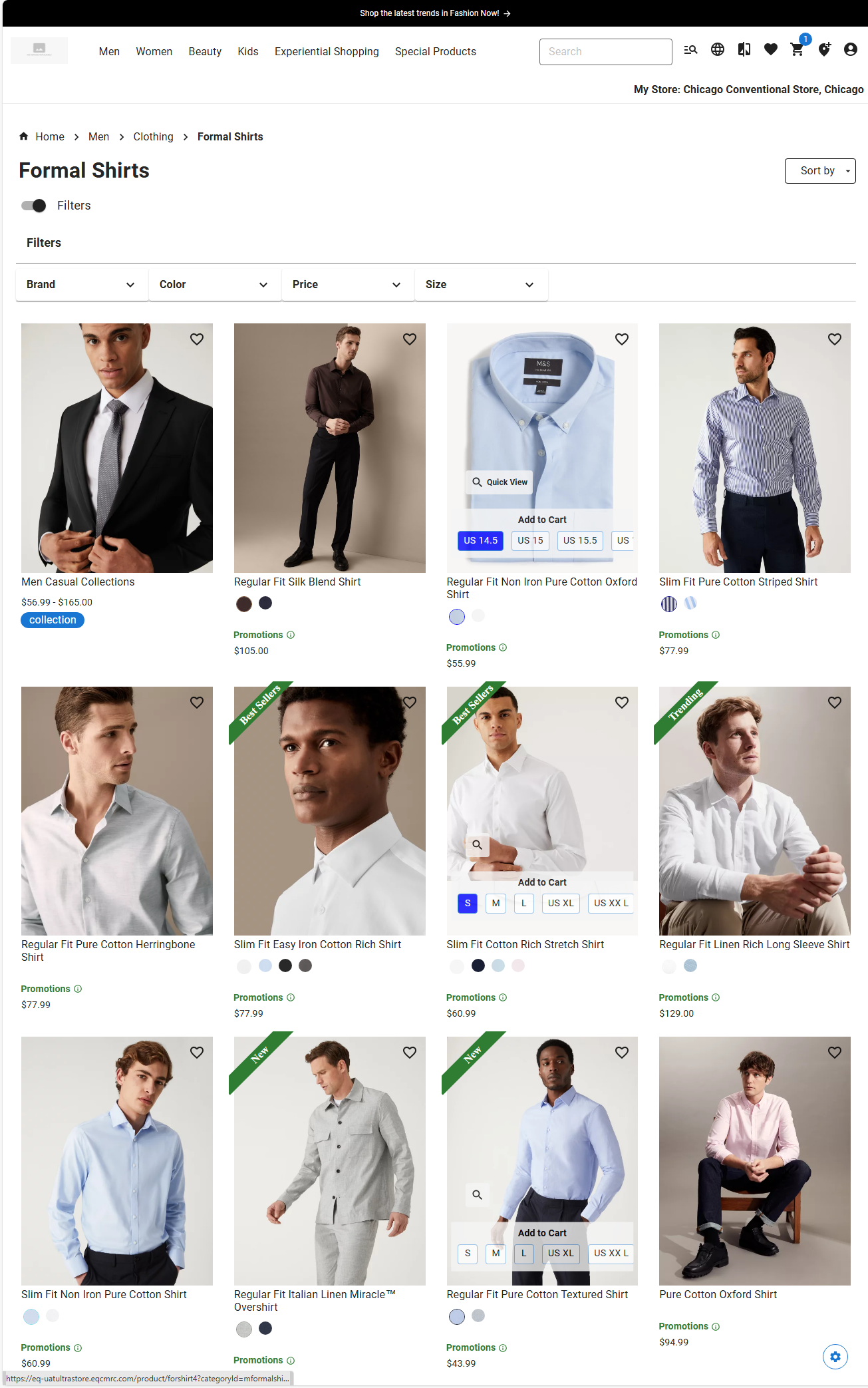
- Navigate to the category where the promotion is applied.
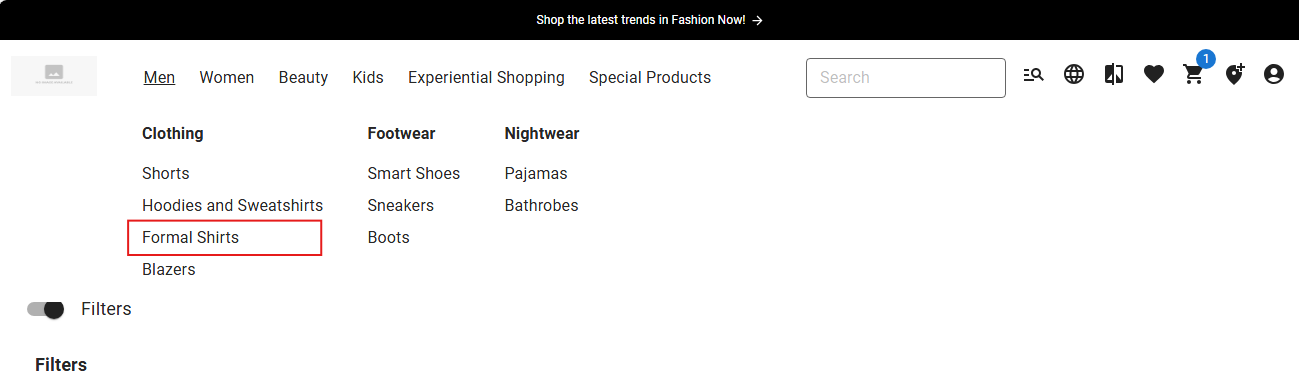
- Select a product within that category.
- On the Product Detail Page, click “Choose another store”.
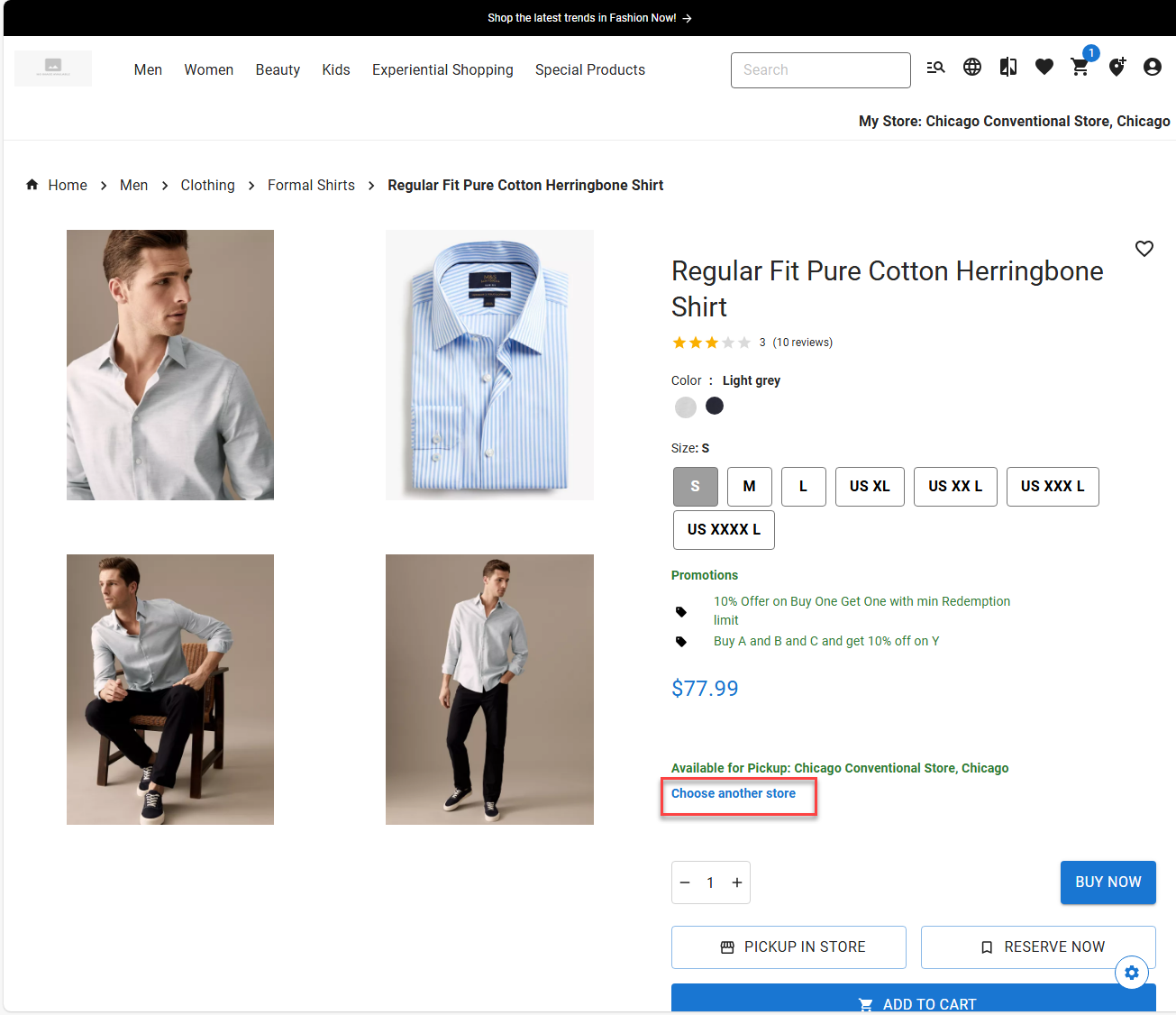
- Select a store where the product is currently not available. This promotion offer is provided so that the customer can ship their product to a store where the product is not available in order to avail themselves of the promotion offer.
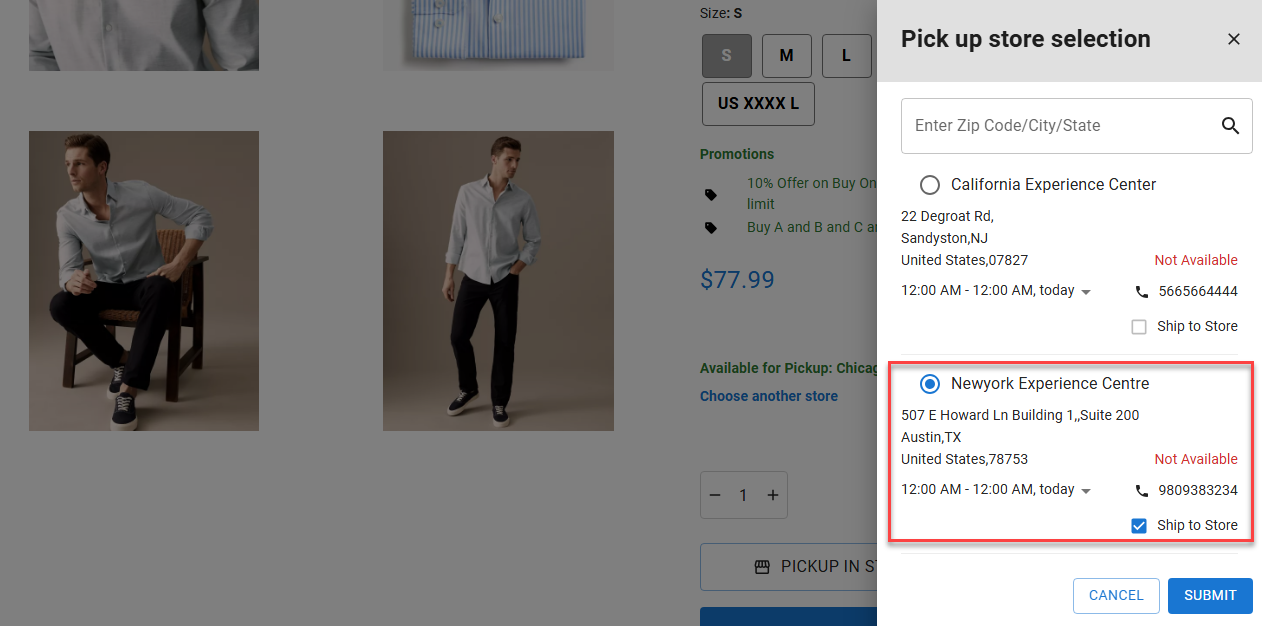
- Submit the store selection and click the “SHIP TO STORE” button.
The product will be added to the cart, displaying: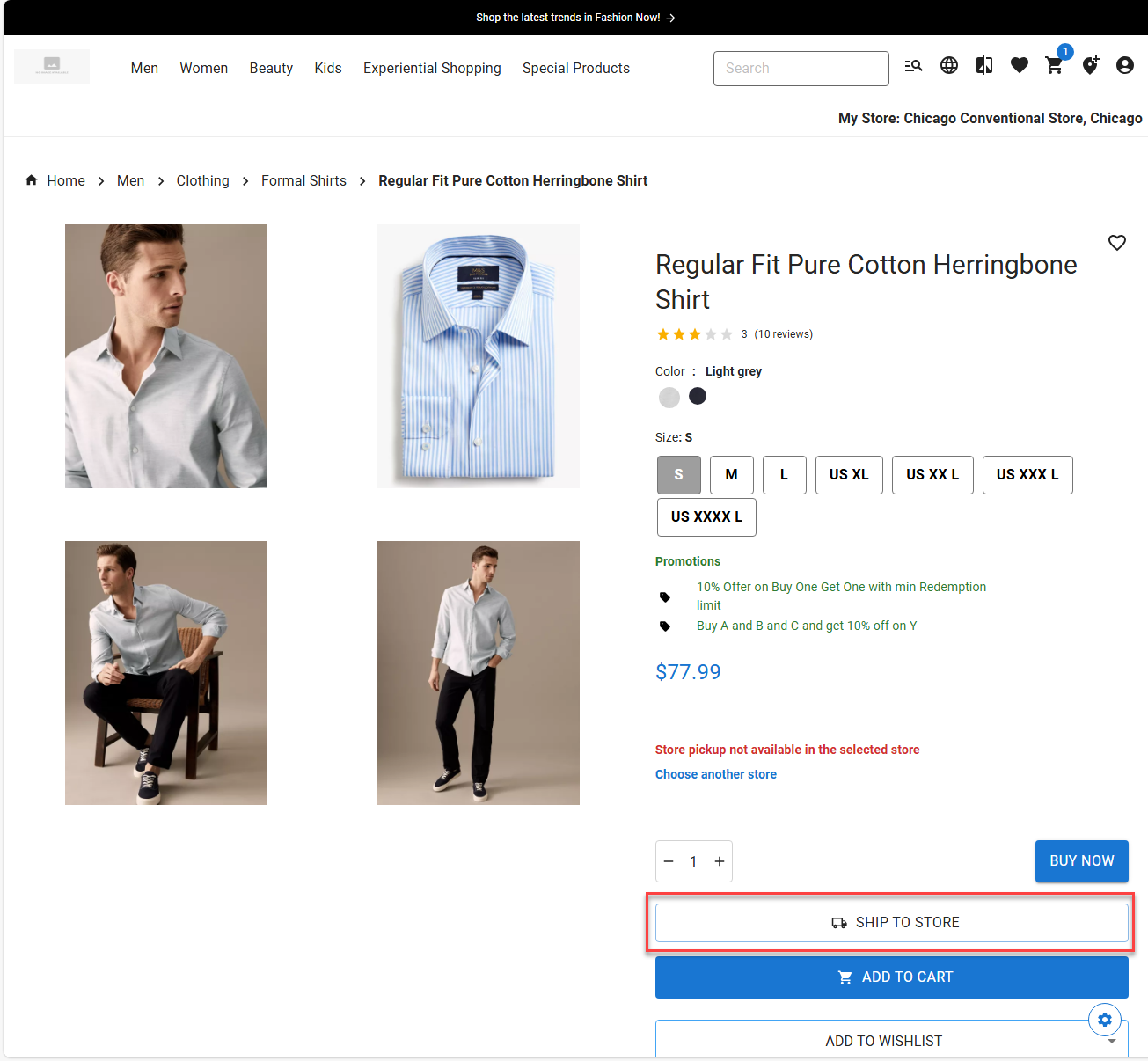
-
- The selected store location.
- The promotion message confirming the 5% discount.
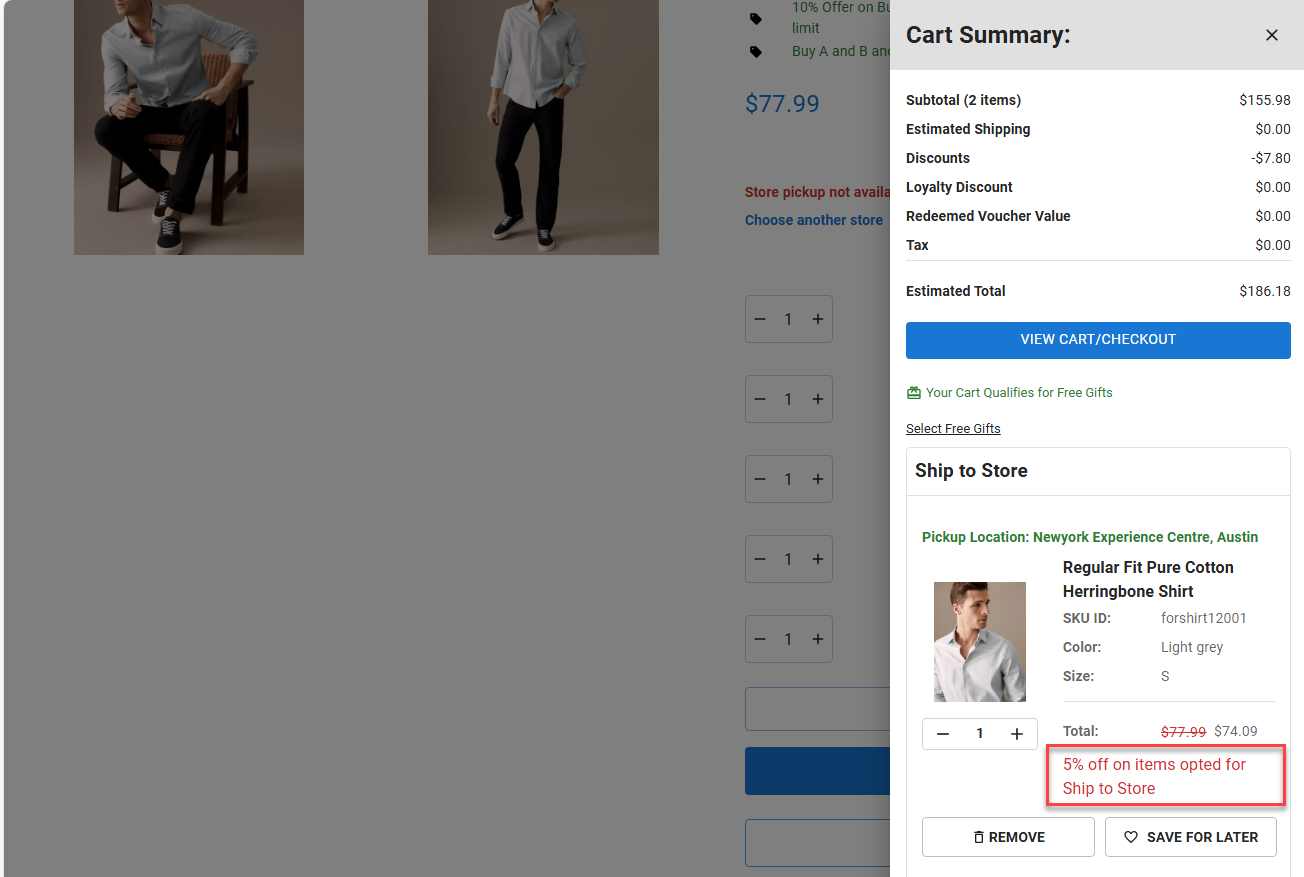
Creating a Free Shipping Promotion for “Ship to Home” Fulfillment Type
Scenario
The business wants to offer a Free Shipping promotion for items delivered via the Ship to Home option.
How to Configure “Ship to Home” Fulfillment Type Promotions
- Create a Promotion Group:
Begin by creating a new promotion group to organize related promotions.- Navigate to the Promotion Admin Console.
- Click Create Promotion Group.
- Enter a relevant name and description for the group.
- Save the group to proceed.
- Create a New Promotion:
- Within the created promotion group, click Create Promotion.
- Enter a relevant name and description for the promotion.
- Configure the other fields as required.
- Choose Item Shipping Rules as the rule type.
- Set the Offer Type to % Offer.
- Provide a customer-facing message such as “Free Shipping for Ship to Home“.
- Configure Promotion Conditions
- Under the Conditions tab, add two rules, and configure as follows:
<screenshot> - In the first rule, select Category ID in the operand, select contains in the operator and provide the category value for which the promotion is applicable. For example, fashionmen as categoryID.
- In the second rule, select Fulfillment Type under the SKU object, select contains in the operator, and set the value as PHYSICAL, which corresponds to Ship to Home.
After configured and saved, the condition is generated as shown below:
<screenshot> - To lookup and select the required fulfillment type, click the Search icon available at the end of the rule and select the required fulfillment type, such as Ship To Home, Ship To Store, or Store Pickup.
<screenshot> - In this case, it is Ship To Home.
<screenshot>
- Under the Conditions tab, add two rules, and configure as follows:
- Set Promotion Actions
- Go to the Actions tab.
- Choose Product Shipping Offer as the action type.
- Set Minimum Purchase Quantity to 1 to ensure the promotion applies with at least one item.
- Enter 100 in the % Offer field to represent 100% off shipping cost (i.e., free shipping).
<screenshot>
- Save the Promotion
- Review all configurations and click Save to activate the promotion.
Verifying the Promotion on the Storefront
- Open the storefront as a customer.
<screenshot> - Navigate to the category where the promotion is applied.
<screenshot> - Select a product within that category.
<screenshot> - On the Product Detail Page, click the ADD TO CART button.
<screenshot>
This action defaults to Ship to Home (physical delivery to the customer’s shipping address). - Proceed to checkout.
The cart will display:- The shipping method as Ship It.
<screenshot>
- The shipping method as Ship It.
-
- The promotion message confirming Free Shipping is shown for item where the promotion is applicable.
<screenshot>
- The promotion message confirming Free Shipping is shown for item where the promotion is applicable.
Configuring Store Locator-Based Promotions
Overview
The Infosys Equinox Promotion Admin Console supports configuring promotions based on specific store locations, enabling businesses to target offers at a granular, location-specific level.
Store locator-based promotions are set up by associating a promotion with a particular store using the Store Locator Identifier, which is a key-value pair linked to the Location Admin within the Infosys Equinox Commerce platform. This allows promotions to be applied based on store attributes such as ZIP code, name, or unique identifier.
Promotions can be configured for:
- Item Price Rules
- Item Shipping Rules
These promotions can offer:
- Flat discounts (e.g., $10 off)
- Percentage-based discounts
- Free shipping, depending on the configuration
How to Configure Store Locator-Based Promotions
Scenario: A retail brand wants to incentivize purchases made through its New York store by offering a flat $10 discount. This promotion is designed to apply when a customer selects the New York store as their pickup location and purchases a minimum of two items.
- Create a Promotion Group:
Begin by creating a new promotion group to organize related promotions.- Navigate to the Promotion Admin Console.
- Click Create Promotion Group.
- Enter a relevant name and description for the group.
- Save the group to proceed.
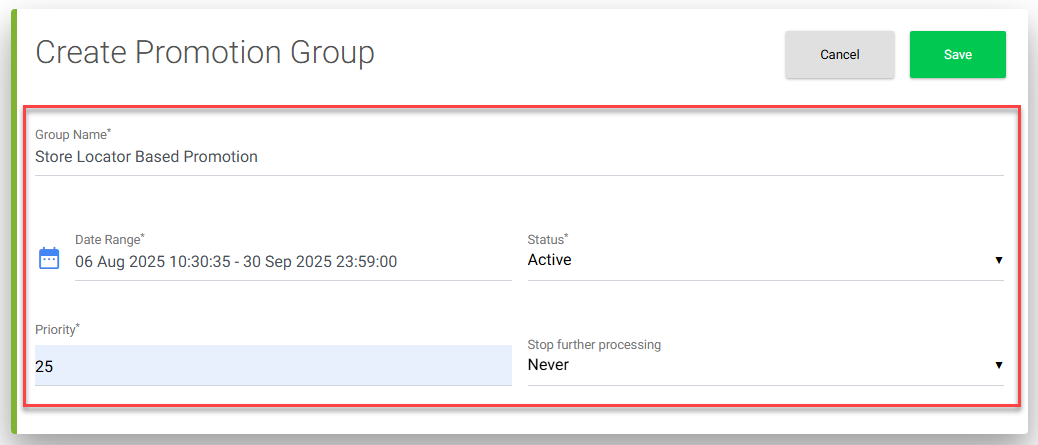
- Create a New Promotion:
- Within the created promotion group, click Create Promotion.
- Enter a relevant name and description for the promotion.
- Configure the other fields as required.
- Choose Item Price Rules as the rule type in the scenario.
- Set the Offer Type to Amount Offer.
- Provide a customer-facing message, for example ““$10 off on purchases from New York store”.
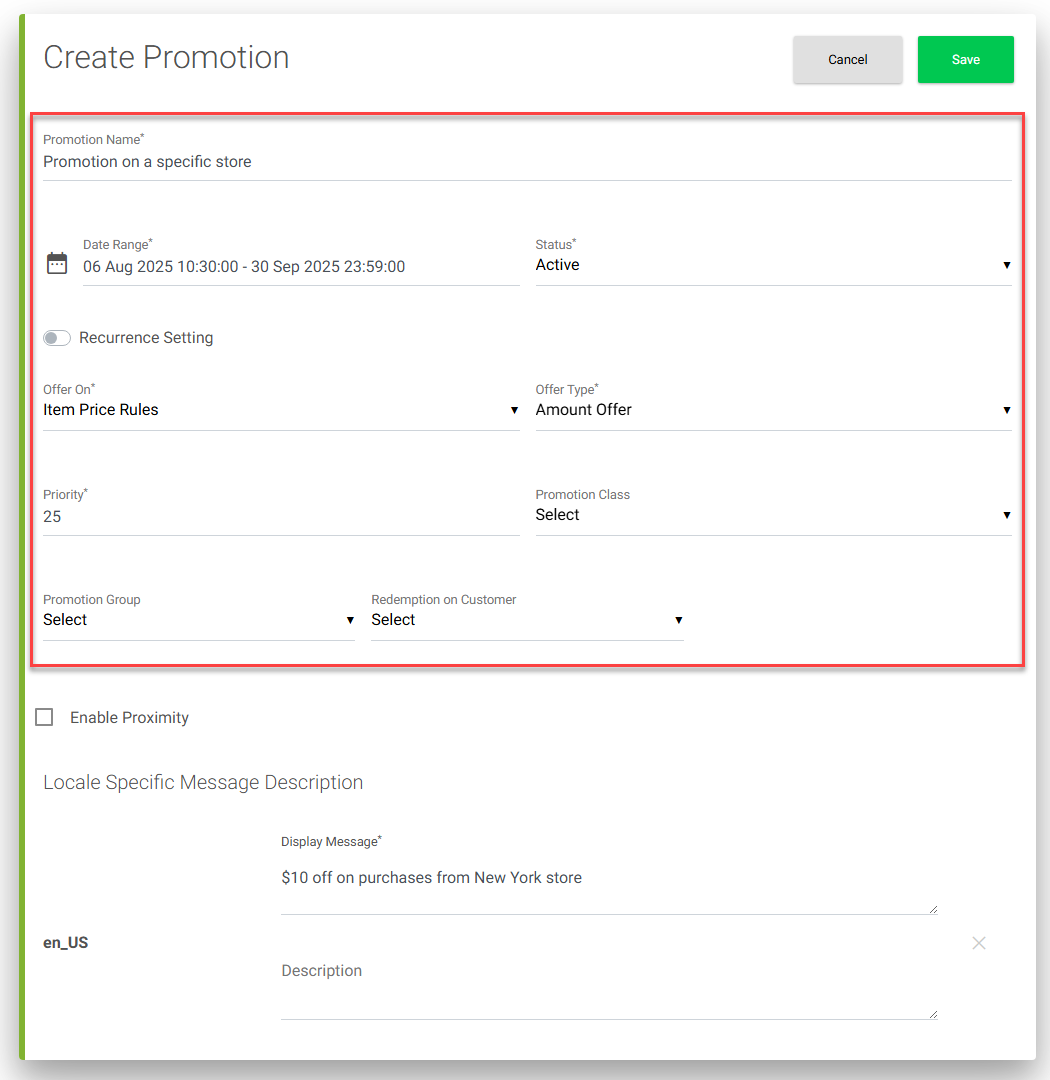
- Configure Promotion Conditions
- Under the Conditions tab, add a rule.
- In the rule, select Category ID in the operand.
- Under the SKU node, select the Store Locator as an operand.
- Set the Store Locator Identifier in the second cell. For example, 1 represents New York store).
- In the operator, select equal and set the value to 1.
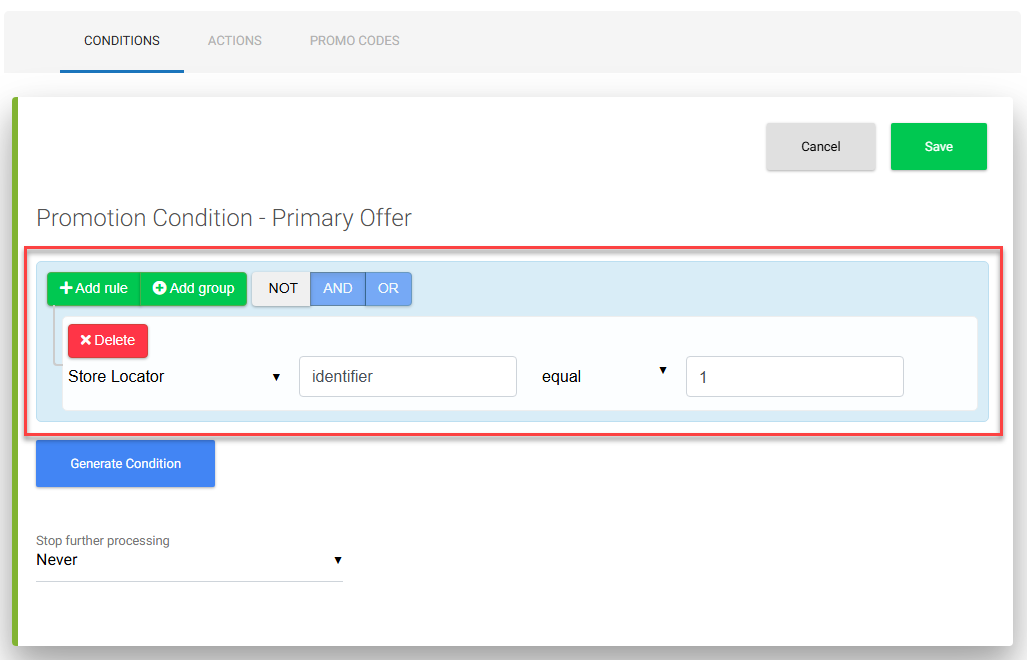
Note: This identifier is a key-value pair linked to the Location Admin in the Equinox microservice. This ensures the promotion is tied to a specific store location.
- Set Promotion Actions:
- Go to the Actions tab.
- Choose Product Price Offer as the action type.
- Set Minimum Purchase Quantity to 2 to ensure the promotion applies with two items.
Note: This can be two of the same item or different items with at least one quantity each. - Specify the Discount Type as Flat Discount and the offer amount as 10. (e.g., $10 flat discount).
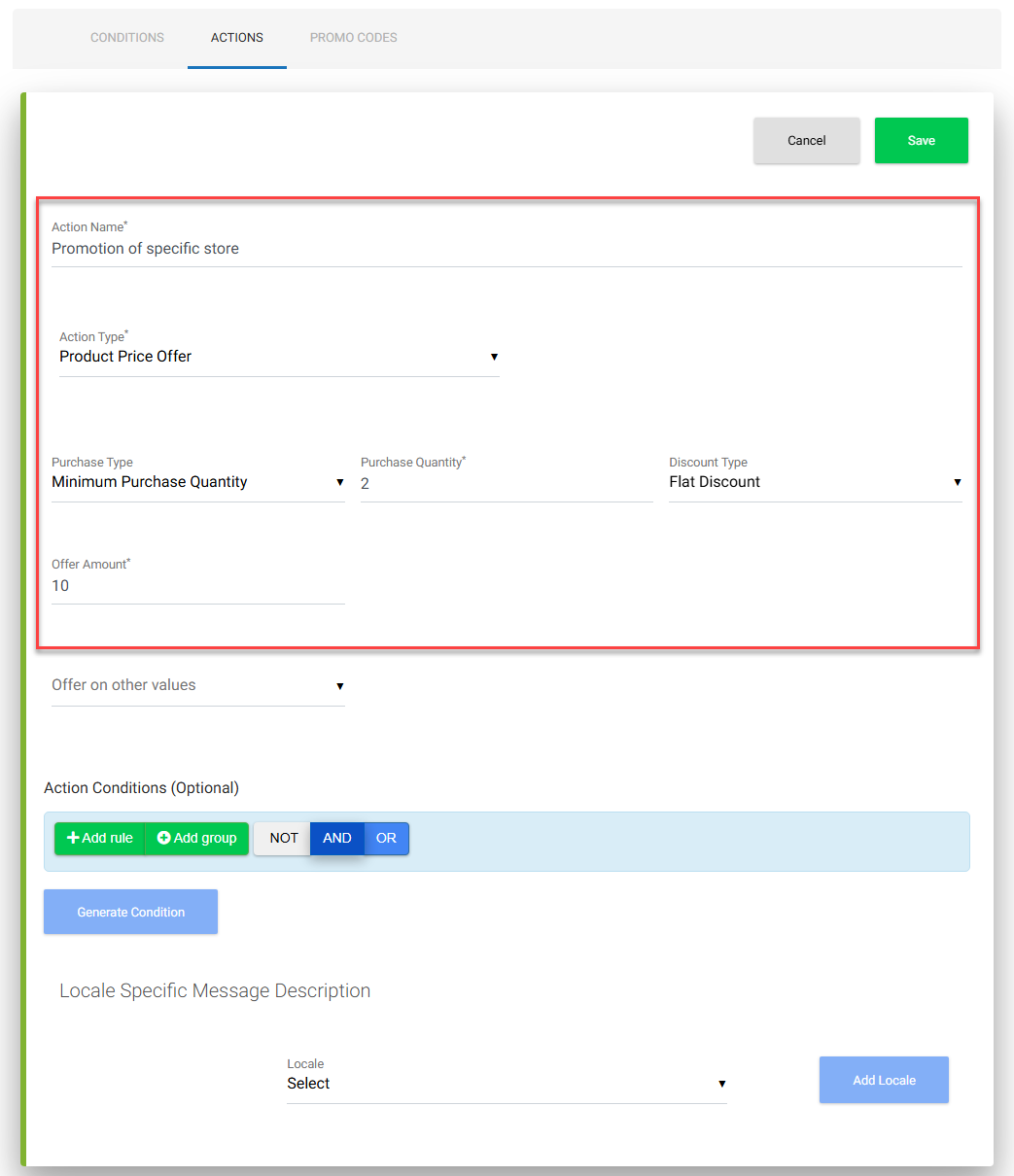
- Save the promotion.
Verifying the Promotion on the Storefront
- Open the storefront as a customer.
<screenshot> - Navigate to the category where the promotion is applied.
<screenshot> - Select the required product within that category.
<screenshot> - On the Product Detail Page, you can see the message that the pickup is available from a particular store, that is, New York store in this example. Add two quantities here or in the checkout page. Click on another store to select the New York store address.
<screenshot>
The Pick up store selection drawer shows the list of stores in which the product is available. - Select the New York store in which the promotion is configured:
<screenshot> - Submit the pickup store and click the PICKUP IN STORE button in the product detail page.
<screenshot>
- In the Cart Summary drawer, you can see the pickup location, $10 flat discount on the total cart value for 2 quantities of the product, and promotion message details:
<screenshot> - In the view cart and checkout page, you can see the pickup location, $10 flat discount on the total cart value, and promotion message details:
<screenshot>
- In the Cart Summary drawer, you can see the pickup location, $10 flat discount on the total cart value for 2 quantities of the product, and promotion message details:
Proximity-Based Promotions
Overview
The Promotion Proximity feature in the Infosys Equinox Promotions Admin Console allows business users to configure shipping-related promotions that dynamically respond to customer cart behavior.
To enable proximity logic:
- Check the “Enable Proximity” flag during promotion setup.
- A new tab labeled “Proximity Message” becomes available after the Promo Codes tab.
Use this tab to configure and enter locale-specific proximity messages.
These messages use macros (e.g., {quantity}, {item subtotal}, {cartTotal}) to dynamically reflect how close a customer is to qualifying for a promotion.
Proximity-based promotions can be configured for:
- Item Shipping Rules
- Cart Shipping Rules
- Cart Price Rules?
- Item Price Rules?
And can be triggered based on:
- Item Quantity
- Item Subtotal
- Cart Total
Note: The item subtotal is the total cost of all the products in your order before adding taxes, shipping fees, or applying any discounts.
Use Case Examples
| Sl. # | Proximity Promotions Based On | Example Message | Scenario |
|
1. |
Cart Total |
|
A business wants to offer 5% off on cart totals above $500.
|
|
2. |
Item Quantity |
Add 1 quantity more item to get 5% off |
A promotion offers 5% off when a customer purchases 2 or more items.
|
|
3. |
Item Quantity |
Add 1 more quantity of Women’s Baggy Jeans to get $5 off! |
A business offers a $5 flat discount on a specific item (e.g., Women’s Baggy Jeans) when the customer purchases 2 or more units.
|
How to Configure Proximity-Based Promotions
Scenario
A business wants to encourage bulk purchases from the Workwear category by offering a $5 flat discount on shipping when a customer buys 5 or more items.
How the Proximity Works?
As the customer adds items to the cart, the system displays a proximity message guiding them toward the threshold. For example, if only one item is added, the message might say: Add 4 more items to get $5 off on shipping!
Once the customer reaches the required quantity (5 items), the proximity message disappears, and the promotion is automatically applied at checkout.
Steps to Configure Proximity-Based Promotions
- Create a Promotion Group:
Begin by creating a new promotion group to organize related promotions.- Navigate to the Promotion Admin Console.
- Click Create Promotion Group.
- Enter a relevant name and description for the group.
- Save the group. The created promotion group is shown below:
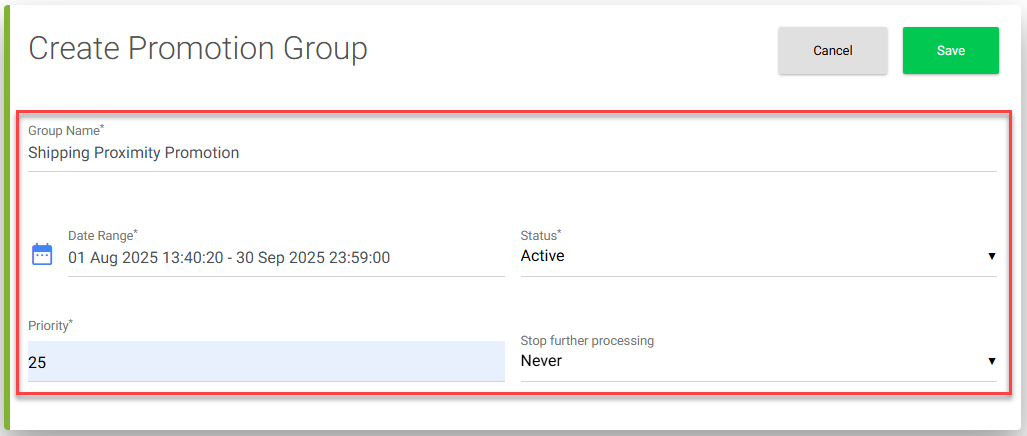
- Create a Promotion
- Within the promotion group, click Create Promotion.
- Choose the appropriate Rule Type:
- Item Shipping Rules or
- Cart Shipping Rules
- Select the Offer Type (e.g., % Offer or Amount Offer).
- In this example, select Amount Offer.
- Configure the other fields as required.
- Select the Enable Proximity This option is shown on selecting Item Shipping Rules or Cart Shipping Rules.
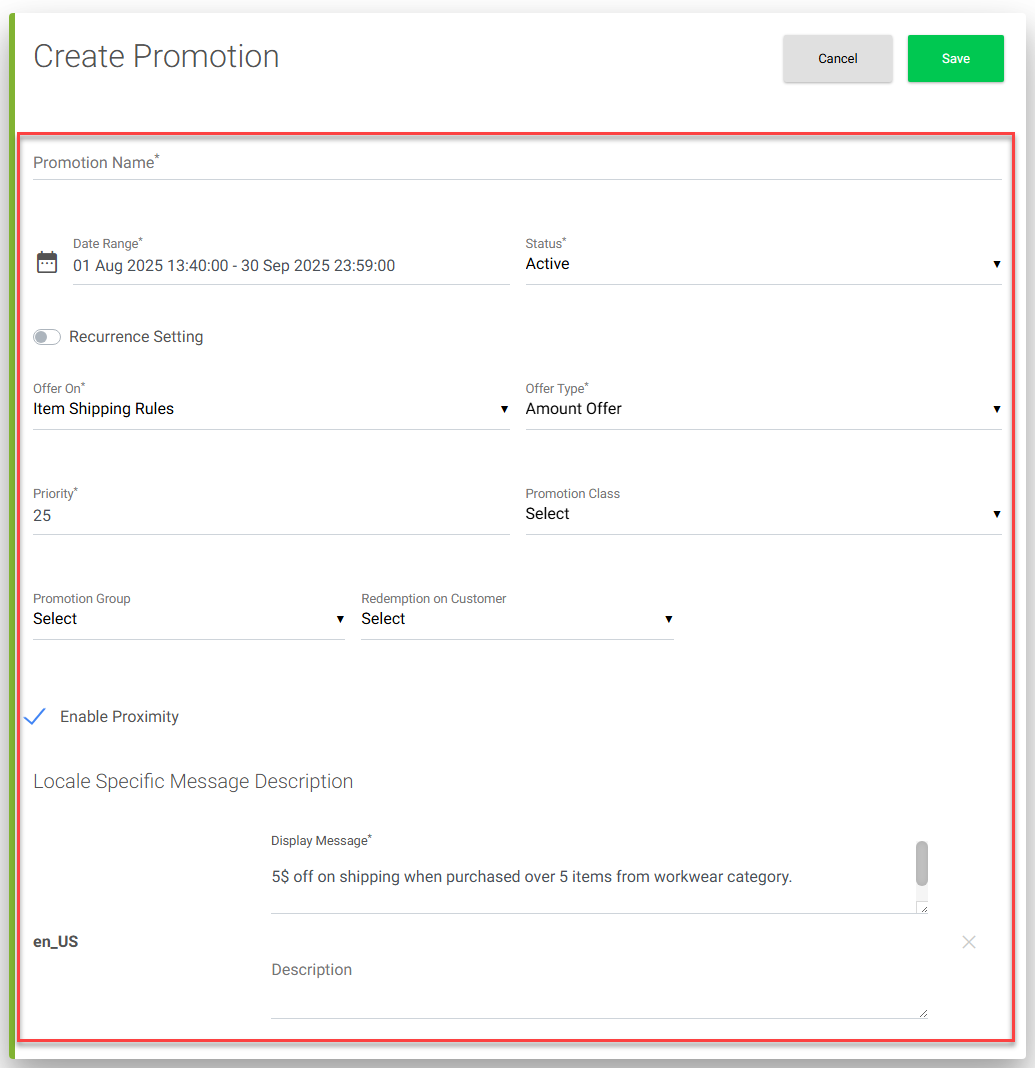 On enabling the proximity, the Proximity Message tab is shown after the Promo Codes Tab.
On enabling the proximity, the Proximity Message tab is shown after the Promo Codes Tab.
- Define Conditions
- Navigate to the CONDITIONS tab, add a row to specify the SKU quantity greater than or equal to 5.
- Select Quantity under the SKU node.
- Next, in the operator, select greater than or equal.
- In the input value, provide 5.
- Save the condition configuration.
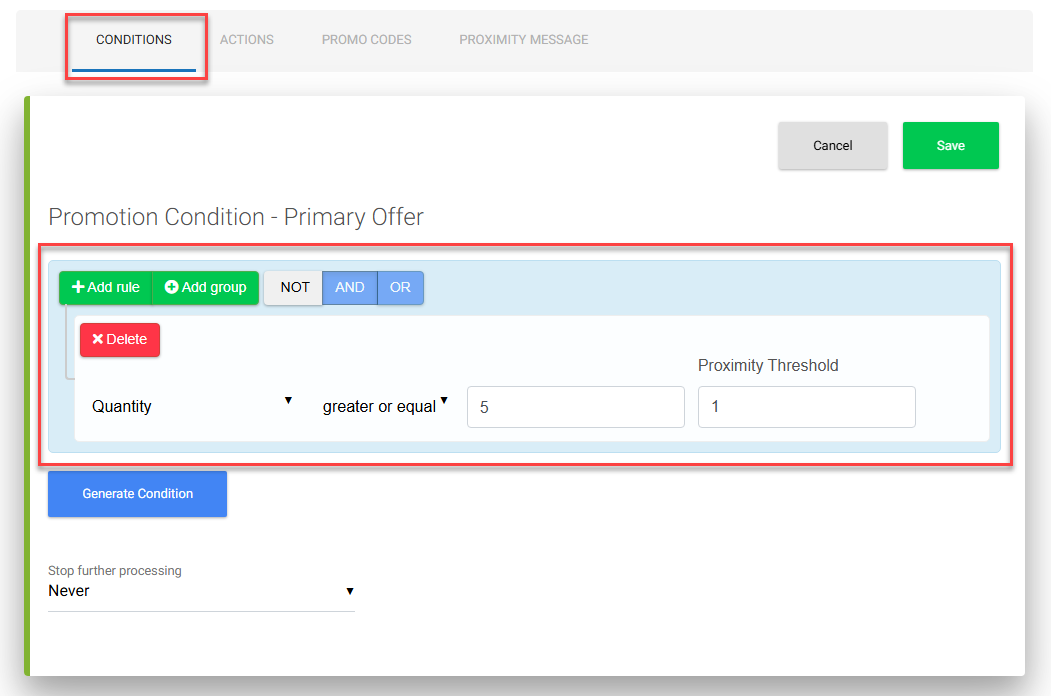
- Configure Actions
- Navigate to the ACTIONS tab.
- Choose the appropriate Action Type, that is, Product Shipping Offer.
- In the Purchase Type, select Minimum Purchase Quantity.
- Specify 1 in the Purchase Quantity. The promotion qualifies only when the customer purchases 5 or more quantities. But the proximity will start flowing even when the purchase quantity is minimum 1. If the customer purchases 5 or more quantities, then 5$ flat discount is provided.
- Select Flat Discount in the Discount Type.
- In the Offer Amount, enter 5.
- In the action-condition, in the operand, select Category ID under the SKU node.
- In the operator, select contains.
- Specify the Workwear category in the input value field.
- Click Save to save action configuration.
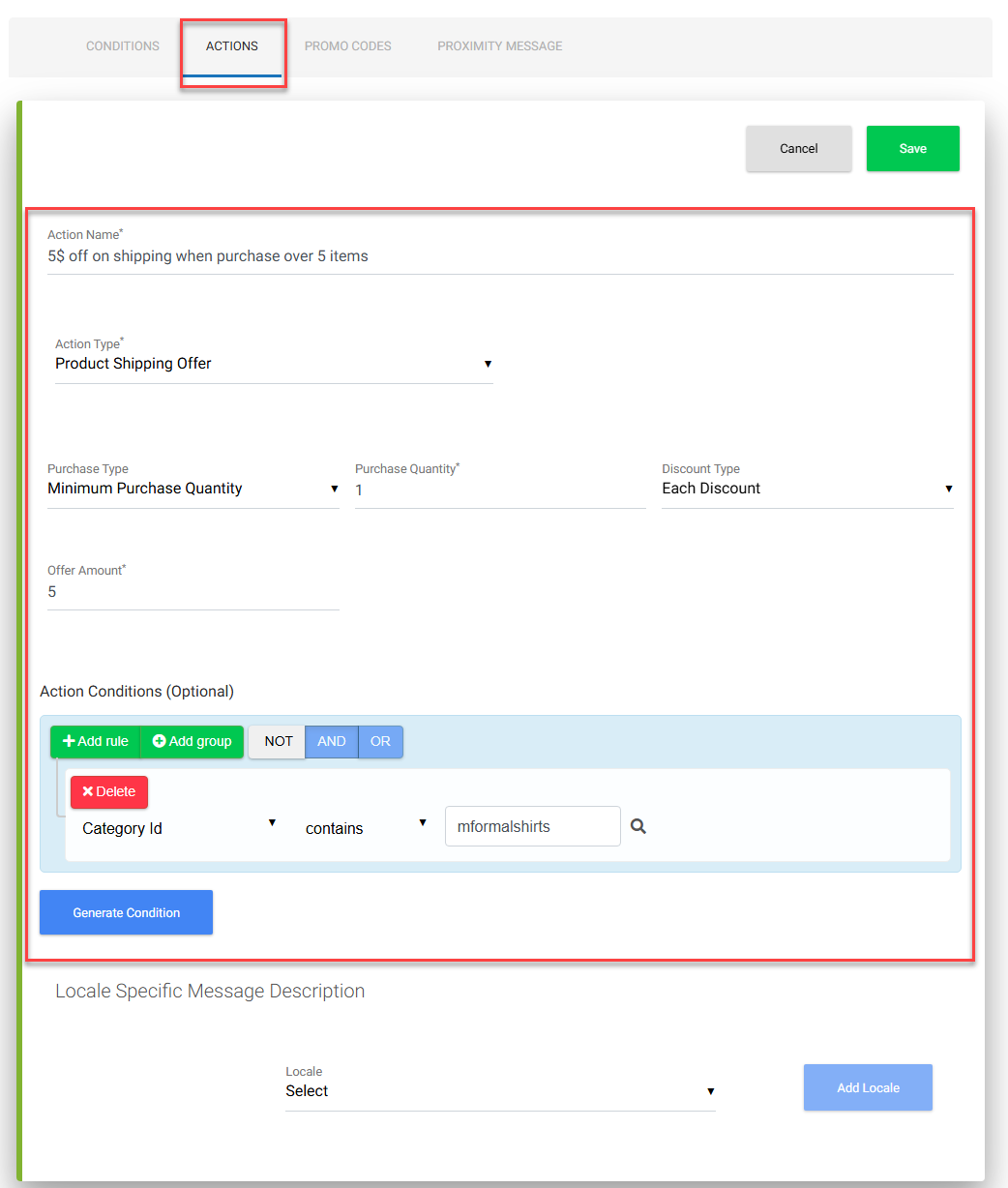
- Configure Proximity Message
- Navigate to the PROXIMITY MESSAGE tab.
- Enter the required locale-specific proximity message. In the message, you can use macros, for example, {quantity} to update the message dynamically as shown in the screenshot below:
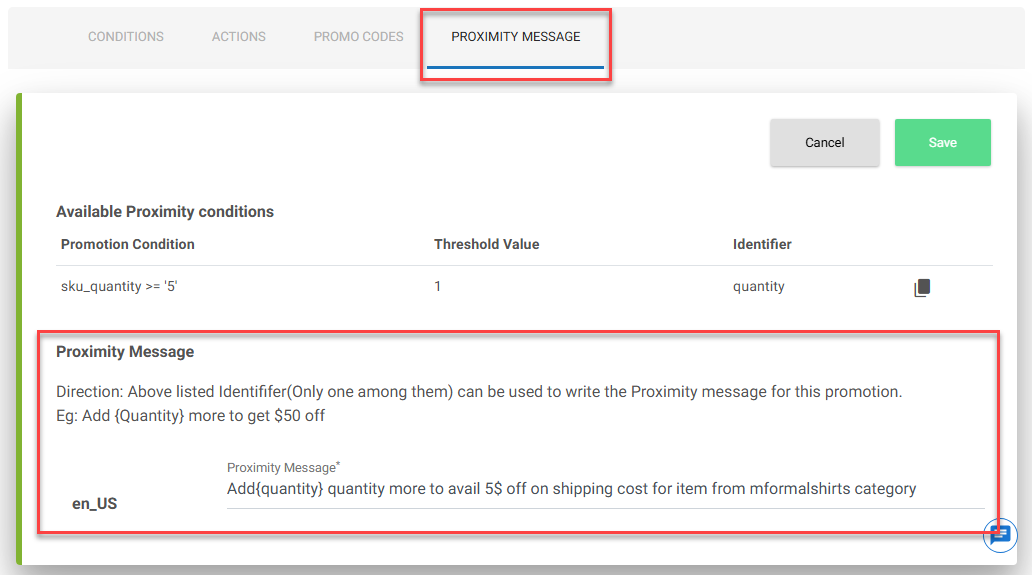
Verifying the Promotion on the Storefront
- Open the storefront as a customer.
- Navigate to the Workwear category where the proximity promotion is applied.
<screenshot> - In the PLP screen, select the required product within that category.
- On the Product Detail Page, add the product to cart with one quantity and click the View Cart/Checkout button:
<screenshot> - In the cart page, you will see the proximity message:
<screenshot>
The promotion applies when the customer purchases 5 or more items, but proximity messaging starts from 1 item to guide them toward the threshold.
<screenshot>
For example, when the customer purchases the item with 3 quantities, then proximity promotion message will be as follows:
<screenshot>
When the customer purchases the item with 5 quantities, the proximity promotion message will not be shown since it met the defined threshold:
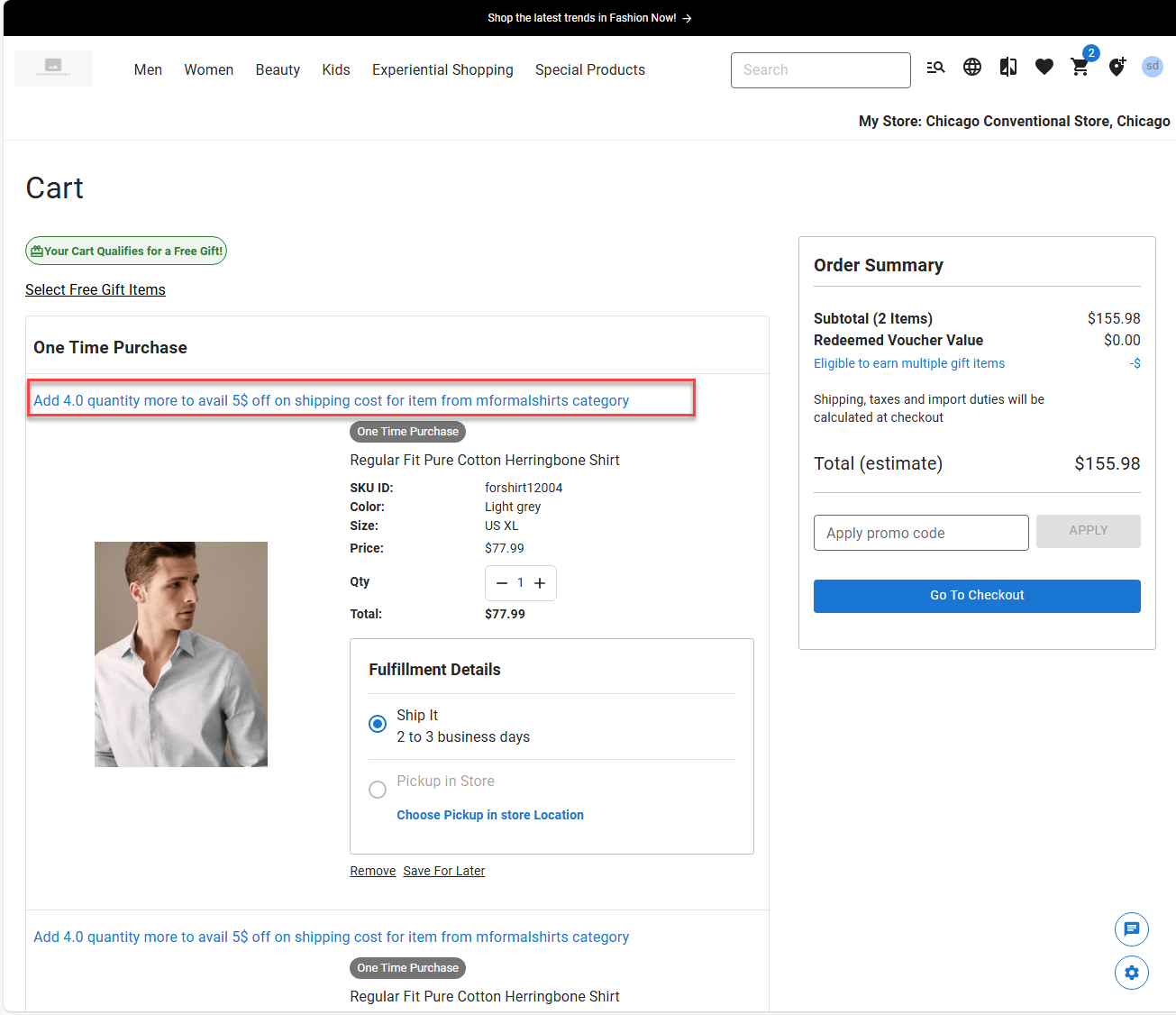
Summed Up Product Price Offer
Overview
The Summed Up Product Price Offer feature in the Infosys Equinox Promotions Admin Console allows business users to configure fixed discount promotions based on the subtotal value of all the items that you see in the order summary section in check out page. These promotions fall under Item Price Rules and are ideal for incentivizing higher-value purchases of specific products.
For example: $25 off on specific products for purchases over $100.
How it Works?
- Business Users can create fixed price offers using Item Price Rules based on subtotal thresholds.
- CSR Admins in the Ultra Admin Console can view and apply these promotions during assisted service scenarios.
- Customers see and benefit from these promotions during checkout, once the item subtotal meets the configured threshold.
How to Configure Summed Up Product Price Offer
Scenario
“$25 off on specific products for purchases over $100.”
Steps to Configure Summed Up Product Price Offer Promotion
-
- Create a Promotion Group:
Begin by creating a new promotion group to organize related promotions.- Navigate to the Promotion Admin Console.
- Click Create Promotion Group.
- Enter a relevant name and description for the group.
- Save the group. The created promotion group is shown below:
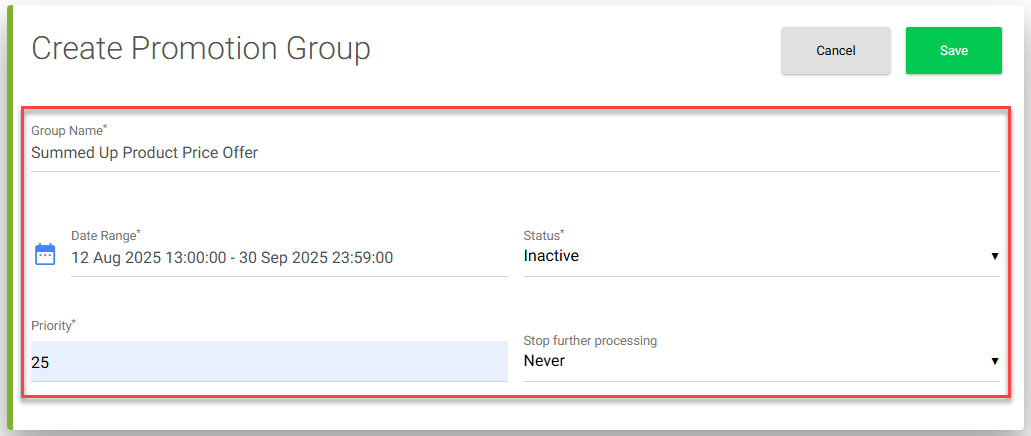
- Create a Promotion
- Within the promotion group, click Create Promotion.
- Configure the fields as required.
- Choose the appropriate Rule Type: Item Price Rules.
- Select the Offer Type: Fixed Offer.
- Under the Locale Specific Message Description, Display Message: $25 off on specific products for purchases over $100
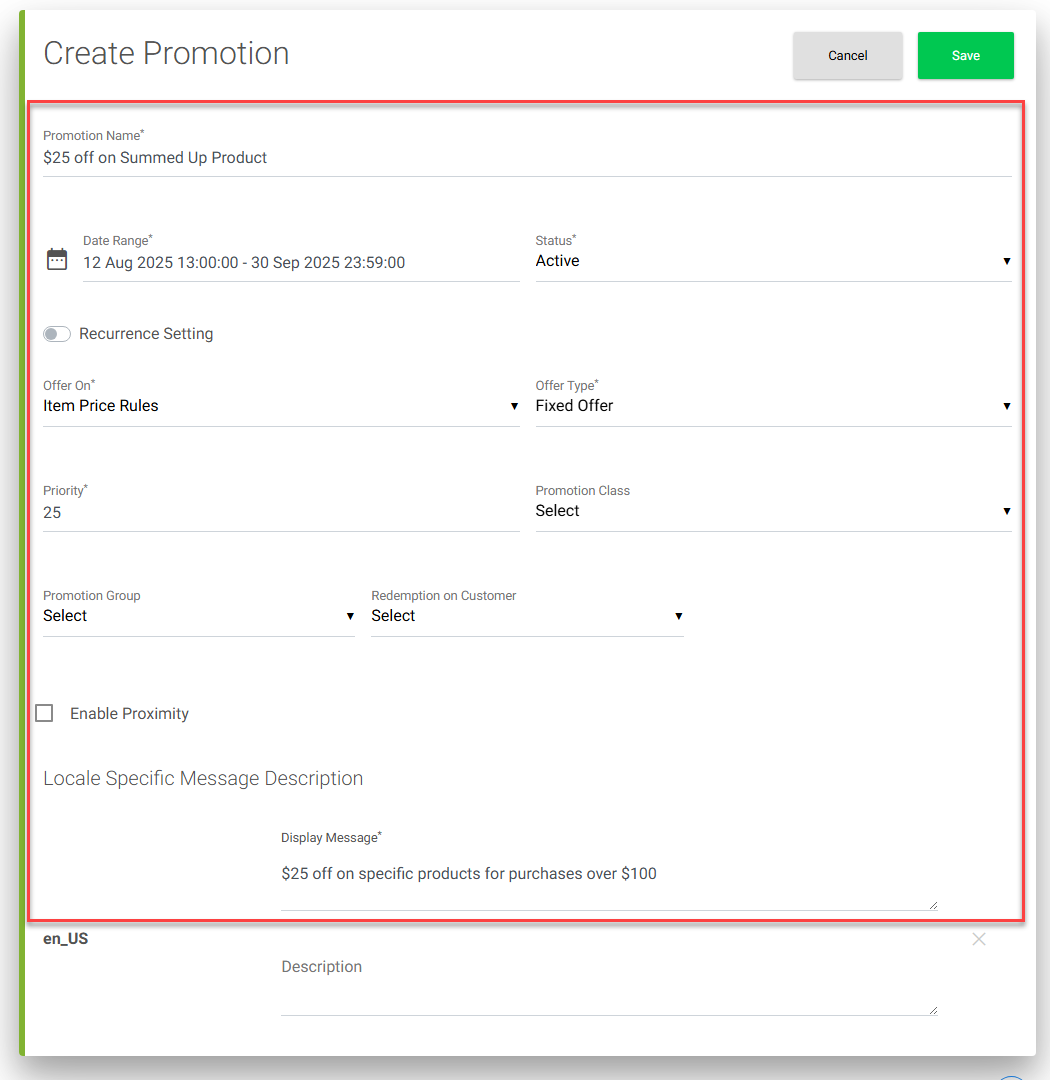
- Define Conditions
- Navigate to the Conditions tab, add a row.
- Select ID under the SKU node.
- Next, in the operator, select greater than or equal.
- In the input value, provide 100.
- Save the condition configuration.
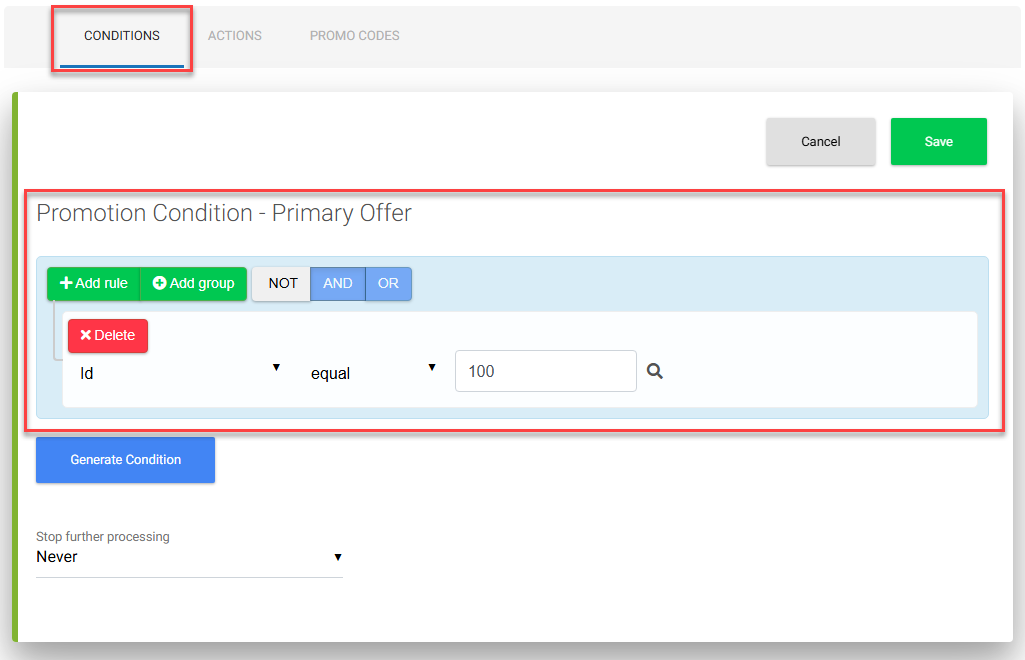
- Configure Actions
- Navigate to the Actions
- Choose the appropriate Action Type, that is, Summed Up Product Shipping Offer.
- In the Summed Up Value condition, select the Summed Up Value.
- Select greater than or equal and specify the input value as 100.
- In the Offer Amount, enter 25.
- Click Save to save action configuration.
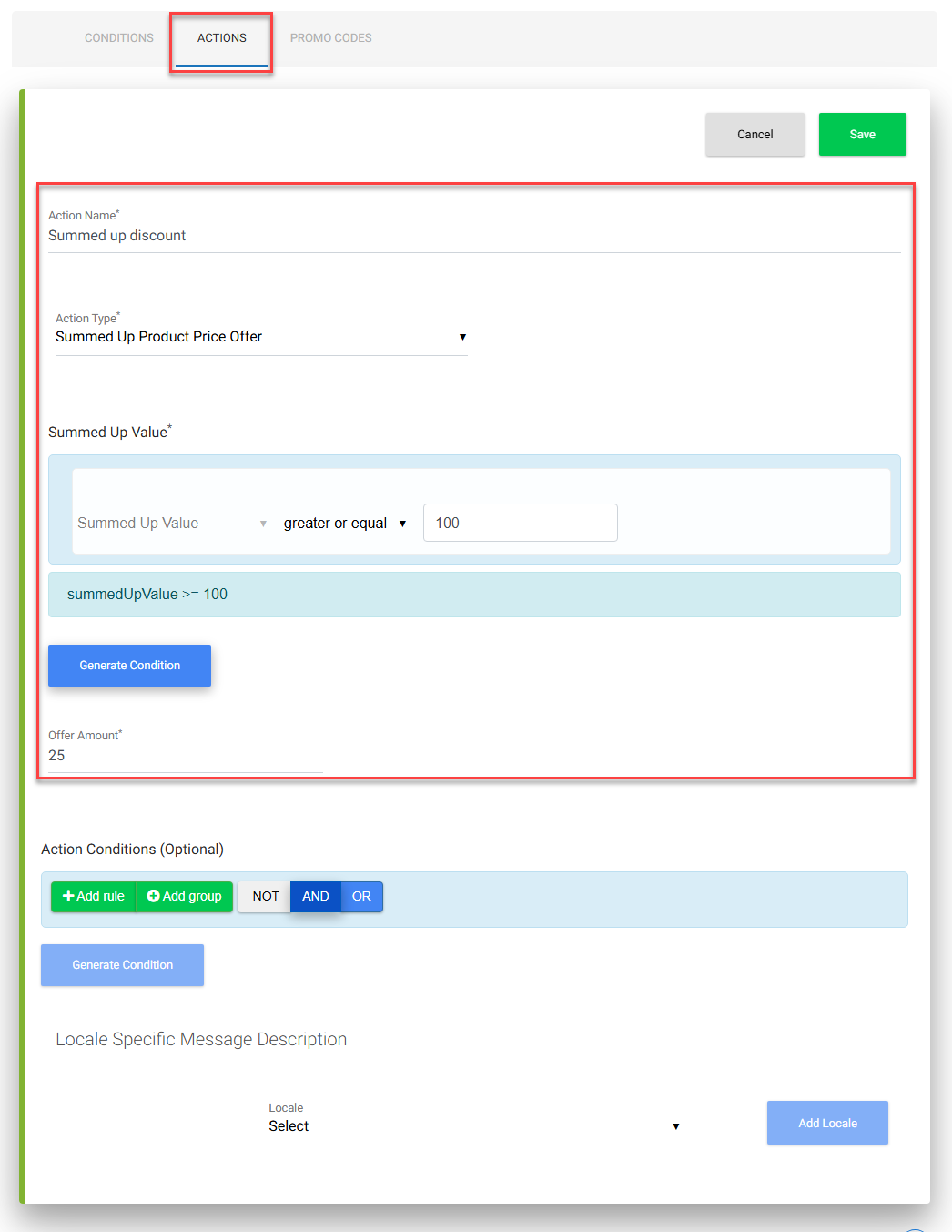
- Create a Promotion Group:
Summed Up Product Shipping Offer
Overview
The Summed Up Product Shipping Offer feature in the Infosys Equinox Promotions Admin console enables business users to configure shipping-related promotions based on the item subtotal value. These promotions fall under Item Shipping Rules and support various discount types:
-
-
- Fixed Discount (e.g., Free Shipping)
- Percentage Discount (e.g., 10% off shipping)
- Amount Discount (e.g., $5 off shipping)
-
How it Works
-
-
- Business Users can create flexible shipping promotions tied to subtotal thresholds.
- CSR Admins in the Ultra Admin Console can view and apply these promotions during assisted service.
- Customers see and benefit from these promotions during checkout, once the item subtotal meets the configured criteria.
-
Use Case Examples
Fixed Discount Example
Promotion Message:
Free shipping within specific categories for purchases of $49 and above.
Scenario:
A business wants to offer free shipping on products within specific categories (e.g., Apparel, Home Essentials) when the item subtotal reaches $49 or more. This encourages customers to increase their cart value within targeted categories to qualify for free delivery.
-
-
- Rule Type: Item Shipping Rules
- Discount Type: Fixed Offer
- Threshold: Item Subtotal ≥ $49
- Offer Value: 100% off shipping cost (i.e., free shipping)
- Category Targeting: Promotion applies only to selected categories
-
Percentage Discount Example
Promotion Message:
Get 10% off shipping when you spend $75 or more on outdoor gear.
Scenario:
A business wants to encourage purchases in the Outdoor Gear category. When a customer’s item subtotal reaches $75, they receive a 10% discount on the shipping cost.
-
-
- Rule Type: Item Shipping Rules
- Discount Type: % Offer
- Threshold: Item Subtotal ≥ $75
- Offer Value: 10%
-
Amount Discount Example
Promotion Message:
Enjoy $5 off shipping when you spend $50 or more on kitchenware.
Scenario:
To promote kitchenware sales, the business offers a $5 flat discount on shipping when the item subtotal reaches $50.
-
-
- Rule Type: Item Shipping Rules
- Discount Type: Amount Offer
- Threshold: Item Subtotal ≥ $50
- Offer Value: $5
-
Steps to Configure Summed Up Product Shipping Offer
Scenario: Free shipping within specific categories for purchases of $49 and above.
-
-
- Create a Promotion Group
- Navigate to the Promotion Admin Console.
- Click Create Promotion Group.
- Enter a relevant name and description for the group.
- Click Save to create the group.
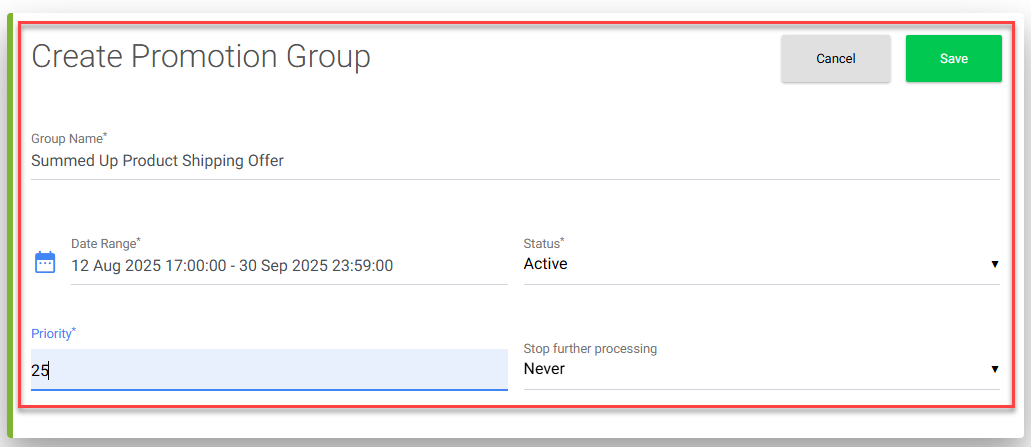
- Create a Promotion
- Within the promotion group, click Create Promotion.
- Configure the following fields:
- Rule Type: Select Item Shipping Rules.
- Offer Type: Choose Fixed Offer.
- Under Locale Specific Message Description, enter:
- Display Message: Free shipping within specific categories for purchases of $49 and above.

- Display Message: Free shipping within specific categories for purchases of $49 and above.
- Define Conditions
- Go to the Conditionstab and add a new row.
- Operand: Select Category ID under the SKU node.
- Operator: Choose contains.
- Value: Enter the target category (e.g., fashionmen).
- Save the condition configuration.
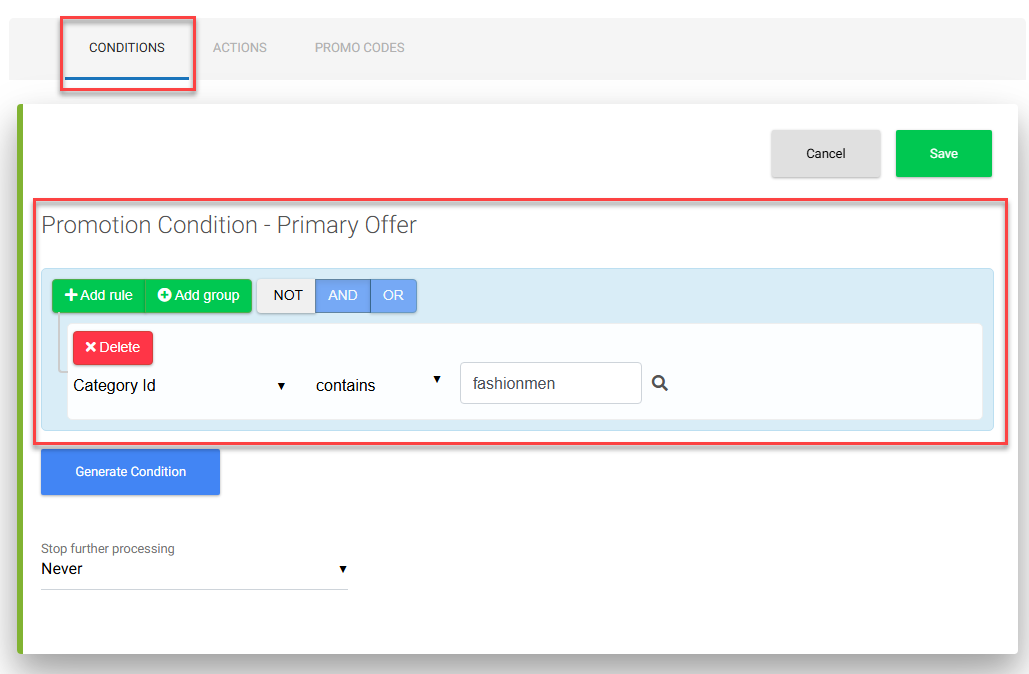
- Configure Actions
- Navigate to the Actions
- Action Type: Select Summed Up Product Shipping Offer.
- In the Summed Up Value condition:
- Operand: Select Summed Up Value.
- Operator: Choose greater than or equal.
- Value: Enter 49.
- Offer Amount: Enter 100% (to represent free shipping).
- Click Save to finalize the action configuration.
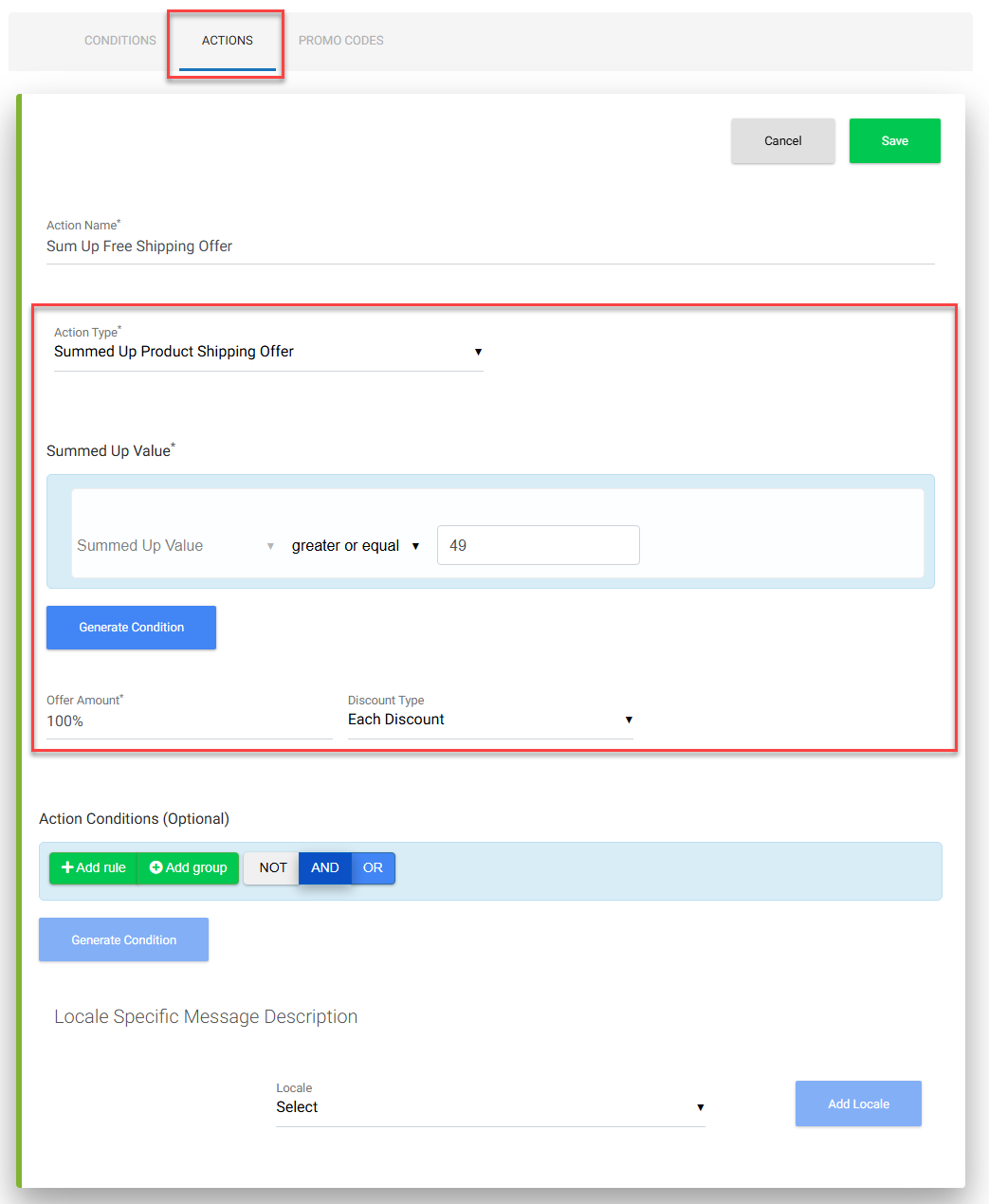
- Create a Promotion Group
-
BOGO: Multiple Buy & Get Conditions
Using the “BOGO” (Buy One, Get One) promotion type, promotion admin can configure multiple BUY and GET conditions across various BOGO action types, enabling more complex and targeted promotional configurations.
Supported BOGO Action Types
The BOGO (Buy One, Get One) promotion type supports a variety of action types, allowing for flexible and targeted promotional strategies. Below are the supported action types and their functionalities:
- Buy X Get Y: Customers purchase specific items and receive others either at a discount or for free.
- Buy X and Y: Customers must purchase a combination of items to qualify for the reward.
- GWP (Gift With Purchase): A free item is automatically added to the cart when qualifying products are purchased.
- Supports multiple free gift items under the “GWP” action type.
- Gifts are automatically added to the customer’s cart upon meeting the promotion criteria.
- Bundle GWP: A gift is offered when a predefined bundle of products is purchased.
- Supports multiple free gift items under the “Bundle GWP” action type.
- Gifts are automatically added to the customer’s cart upon meeting the promotion criteria.
Use Case Examples for BOGO Promotions
Buy X Get Y:
- Buy any 2 bags of Dog Food and get a Dog Toy free.
- Buy Shampoo and Conditioner, get Hair Serum at 50% off.
- Buy A, B, and C and get Y at 10% off.
(e.g., Buy T-shirt, Jeans, and Jacket, get Sneakers at 10% off.)
Buy X and Y:
- Buy a Laptop and a Wireless Mouse, get a Laptop Sleeve free.
- Buy a Coffee Maker and Coffee Beans, get 20% off on a Mug Set.
GWP (Gift With Purchase):
- Buy any skincare product over $50 and receive a free Face Mask.
- Buy a pair of Running Shoes and get a free Water Bottle.
Bundle GWP:
- Buy A, B, and C (e.g., Toothpaste, Toothbrush, Mouthwash) and get a Dental Kit free.
- Buy a complete gaming bundle (Console, Controller, Game) and get a free Headset.
Redemption on Customer Promotions
The “Redemption on Customer” feature enables businesses to restrict promotion usage on a customer-specific basis, offering greater control and personalization in promotional strategies. This enhancement allows Promotion Administrators to define usage limits directly within the promotion configuration, ensuring promotions are used as intended and preventing overuse.
Redemption Limit Configuration
When configuring a promotion with Weekly, Monthly, or N-time Use options, a new field—“Enter a Redemption Limit”—is displayed. This field defaults to “1”, allowing business users to specify how many times a customer can redeem the promotion within the selected timeframe.
Redemption Cycle Options
Weekly Redemption
When Weekly is selected, two options determine how the redemption cycle is calculated:
-
On Promotion Availing Day (Default):
The redemption count begins on the day the customer first uses the promotion. -
On Specific Day of the Week:
A dropdown menu allows selection of a specific day (Sunday to Saturday). Redemption limits are calculated weekly starting from the chosen day, aligned with the promotion’s active date range.
Monthly Redemption
When Monthly is selected, two options are available for the redemption cycle start:
-
On Promotion Availing Day (Default):
The redemption count begins on the day the customer first uses the promotion. -
On 1st Day of the Month:
Redemption limits reset on the first day of each month within the promotion’s date range.
Example: If a promotion runs from June 1 to July 31 with a redemption limit of 2, and a customer uses it on June 12, that counts as one redemption. The customer can redeem it once more within the same date range.
Use Case Examples:
- Offer 10% off on Cat Wet Food for a customer’s first two orders!
- Provide $5 off on cart totals over $500, limited to once per month per customer!
Revision History
2025-07-21 | JP – Moved content from admin guide and added 8.19 examples .